Table of Contents
This article will teach you how to insert a mathematical equation into a question and answer stem.
This Guide is for:
- Teacher Admin (Full-Access)
- Teacher (Owner Full-Access)
Free Latex editor sites
https://www.hostmath.com/Default.aspx. (Updated as of September 20th 2022)
https://latexeditor.lagrida.com. (Updated as of September 20th 2022)
Steps on How to Insert a Mathematical Equation Into a Question.
Step 1 – Click the button “Courses” on the left-side navigation.

Step 2 – Click on the course in which your activity is in.
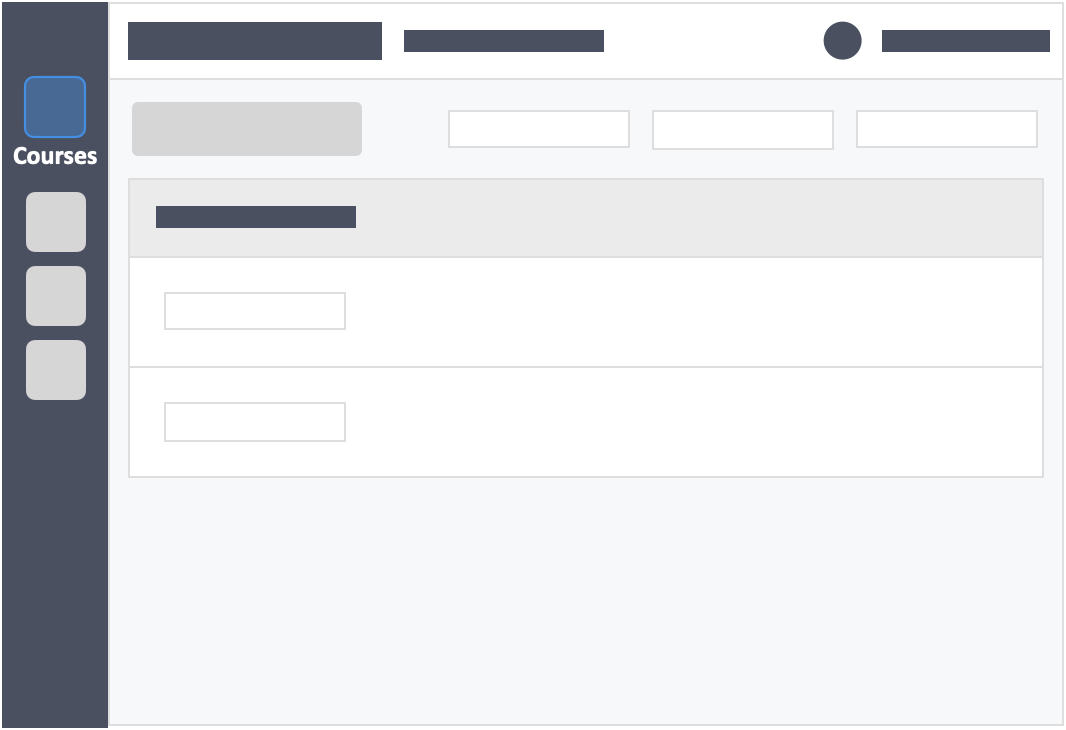
Step 3 – Click the grey button “Continue Setup” on the right-side of your actions column of the activity.
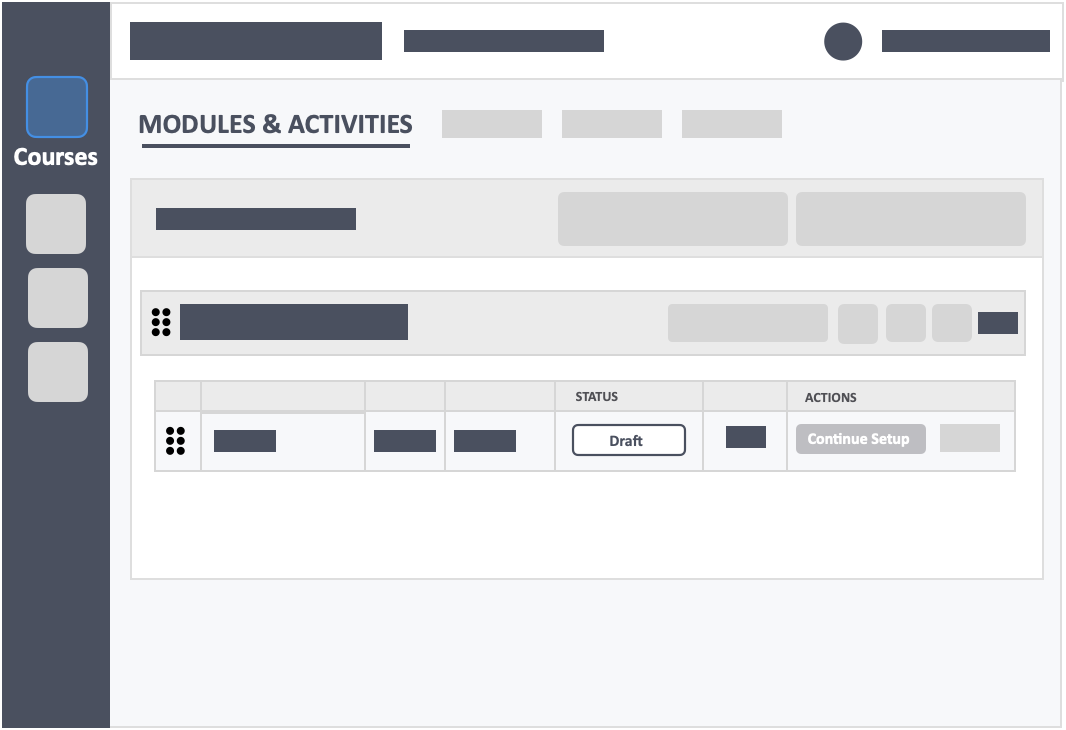
Step 5 – Click the button “Create New Question” in the select method tab.
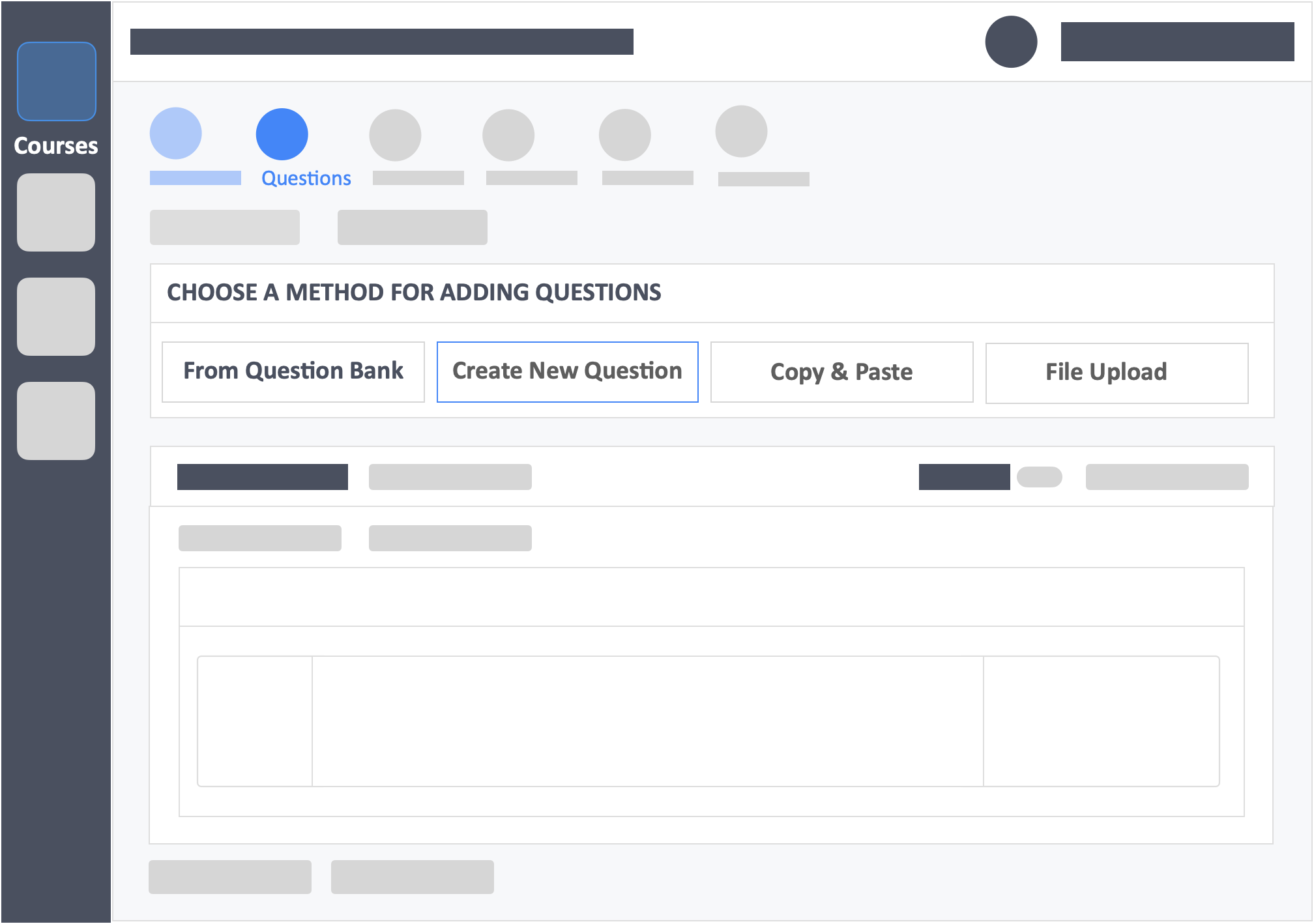
Step 6 – Select question type.
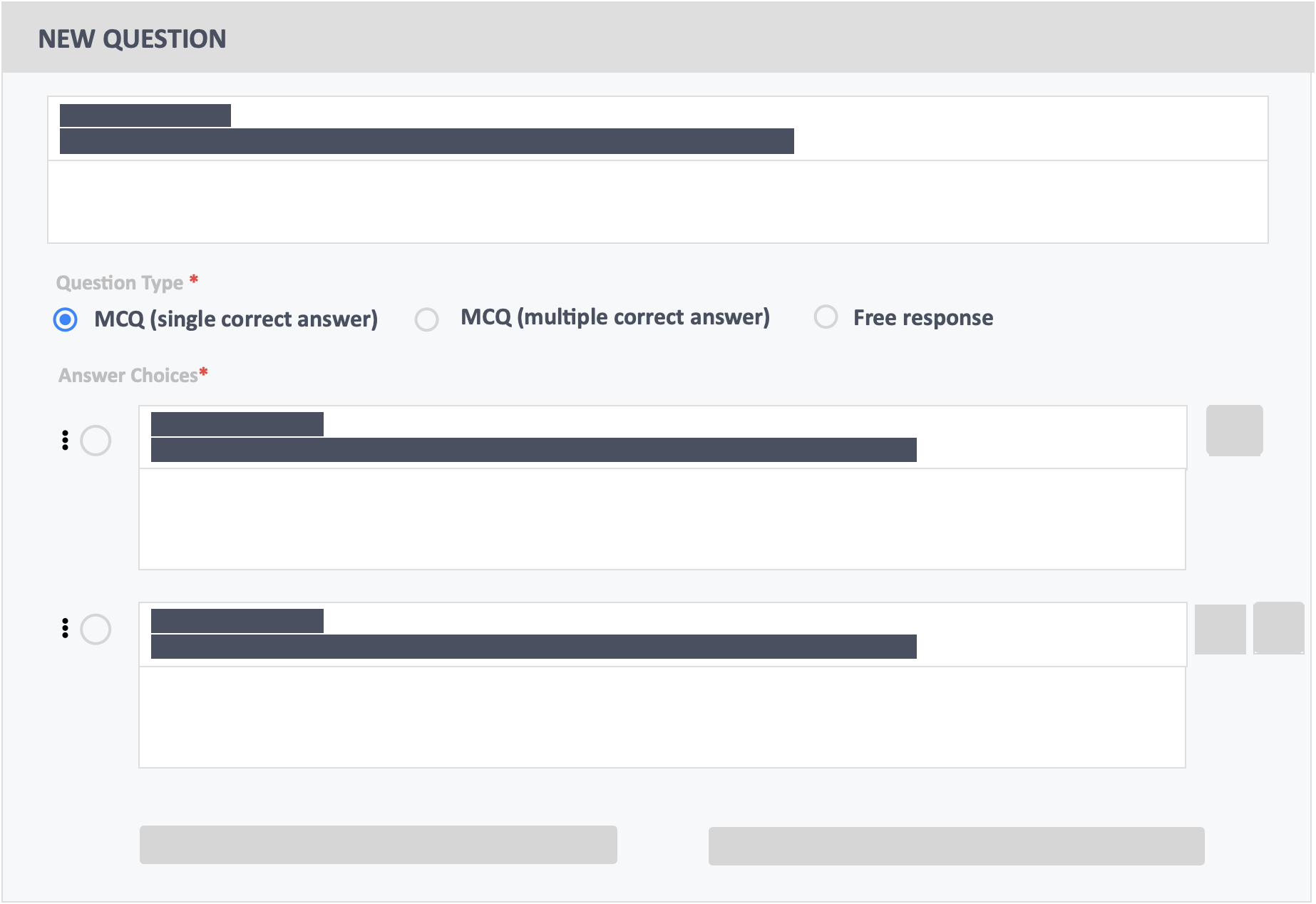
Step 7 – Click on the icon “Insert/edit image” on the right-side of the question stem box.
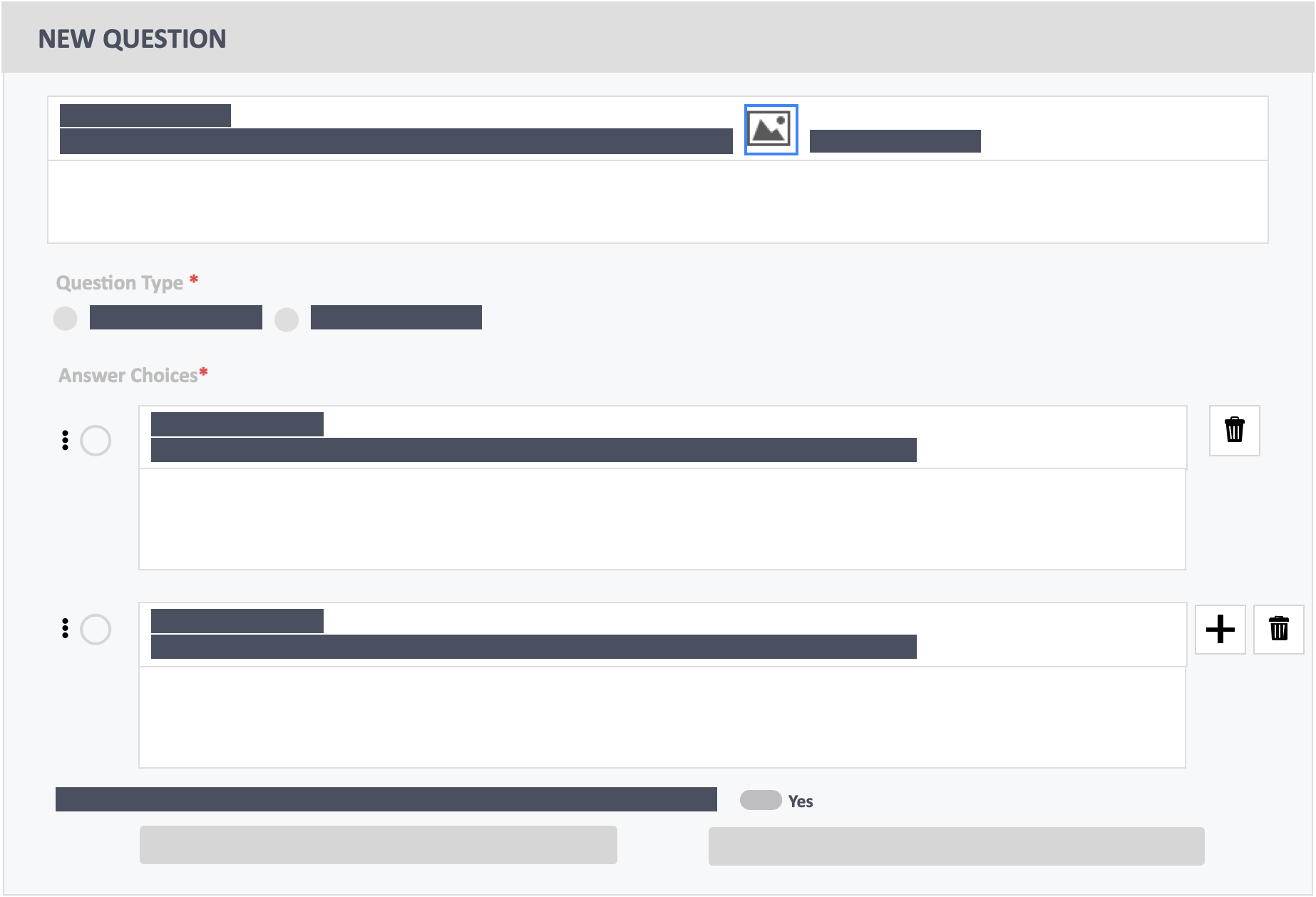
To insert a mathematical equation Into an answer stem click on the icon “Insert/edit image” on the top right-side of the answer choice box.
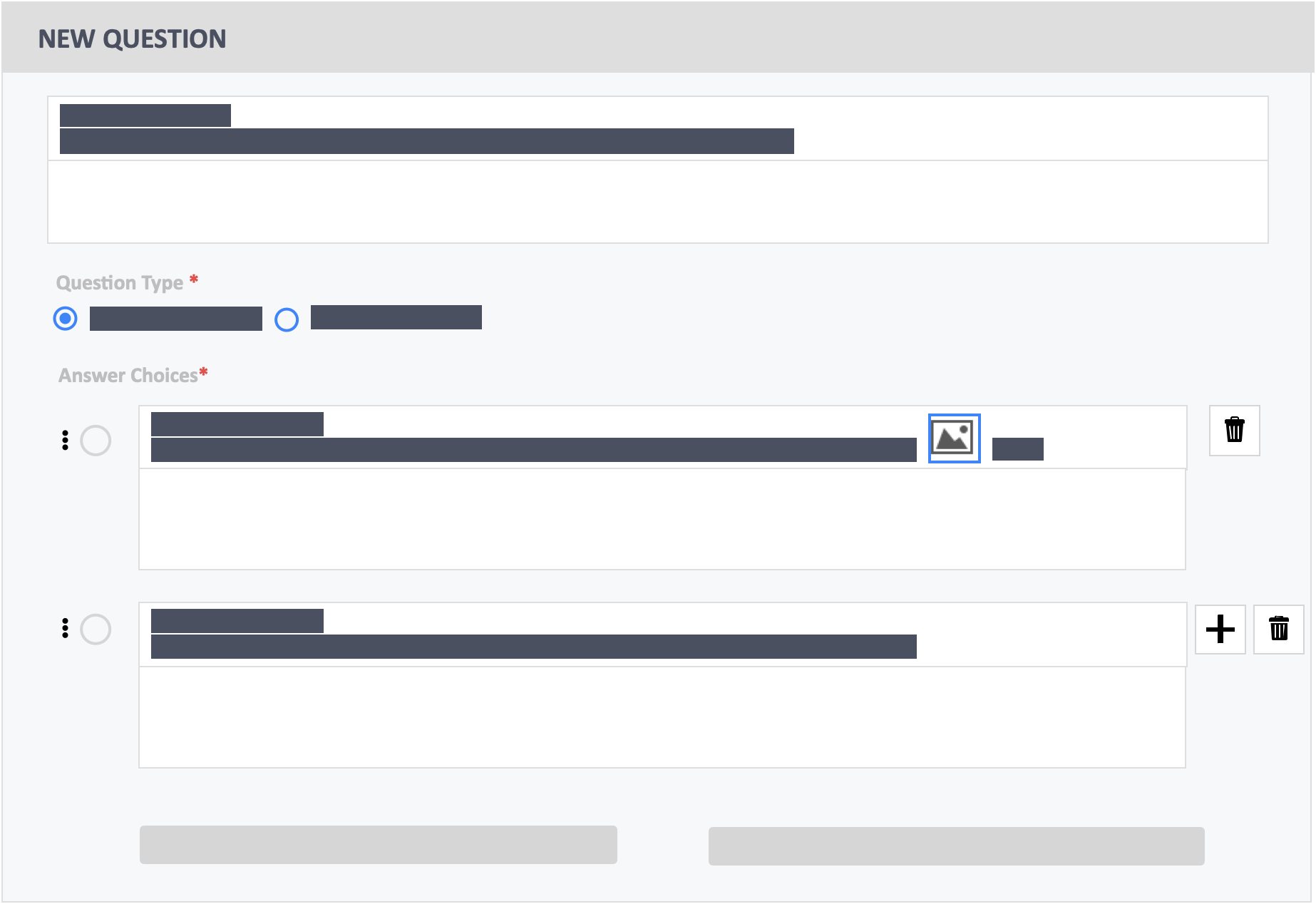
Step 8 – Click the icon on the right-side of “source”.
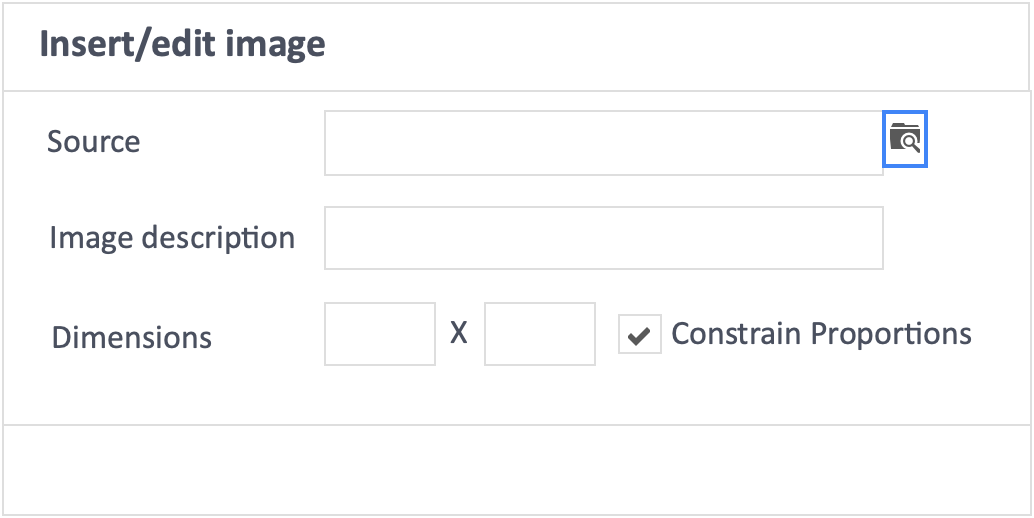
Step 9 – Select the mathematical equation file which you have saved from the Latex site.
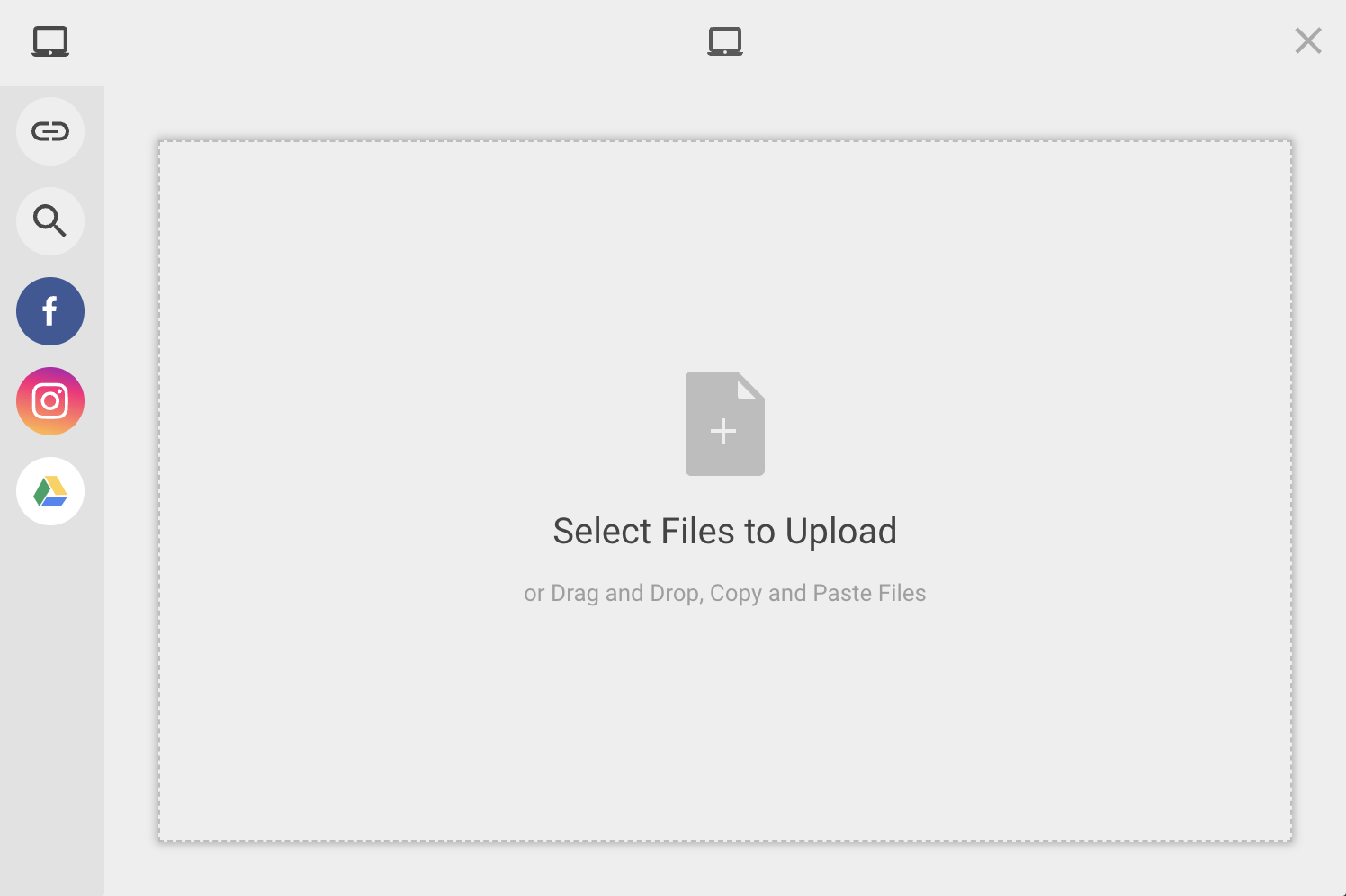
Step 10 – Click the blue button “Upload” on the bottom-right of the pop-up.
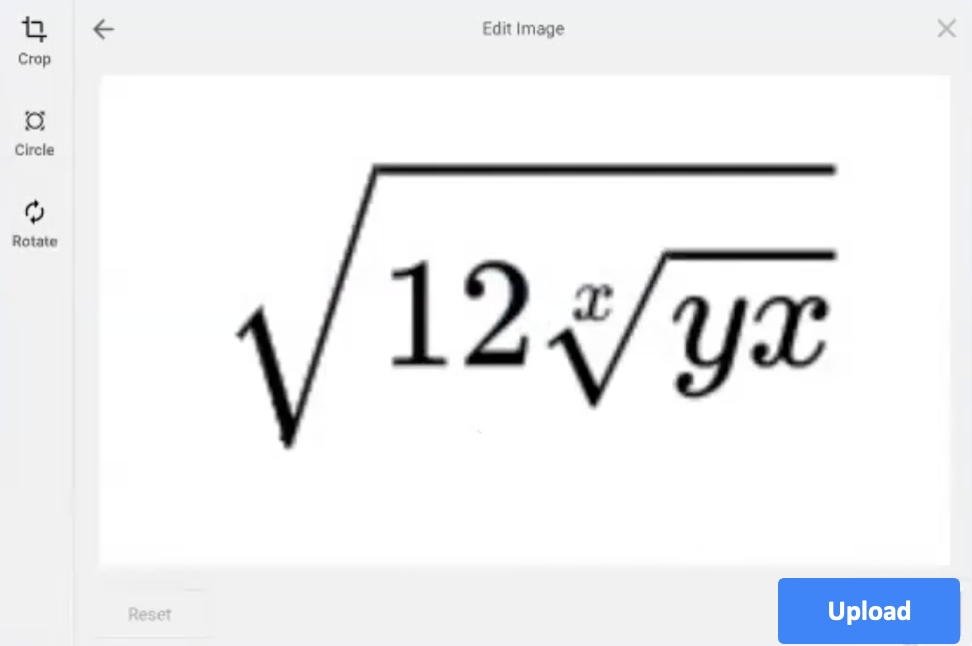
Step 11 – Click the blue button “Ok” on the bottom-right of the pop-up.
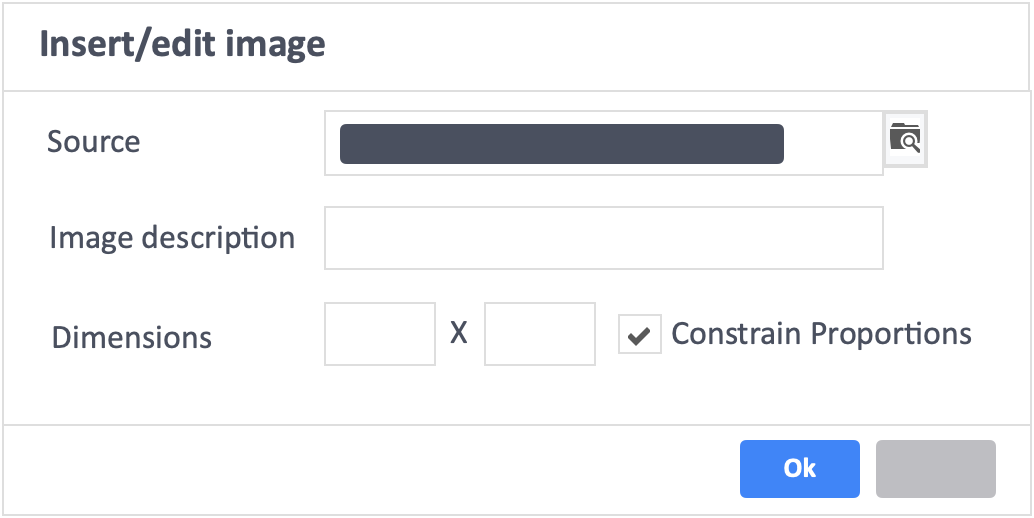
Additional Information
For Free Response questions, to allow learners to be able to insert mathematical equations ensure that “ALLOW RICH TEXT RESPONSES” is toggled to “Yes“.
