Table of Contents
This article will teach you how to use the Questions Bank filter. The filter feature helps faculty navigate through questions and to a specific question in the Questions Bank. This feature is specifically helpful if you have multiple faculty working on different courses.
This Guide is for:
- Super Admin
- Teacher Admin (Full-Access)
- Teacher, (Owner Full-Access)
Description of the Filter Categories
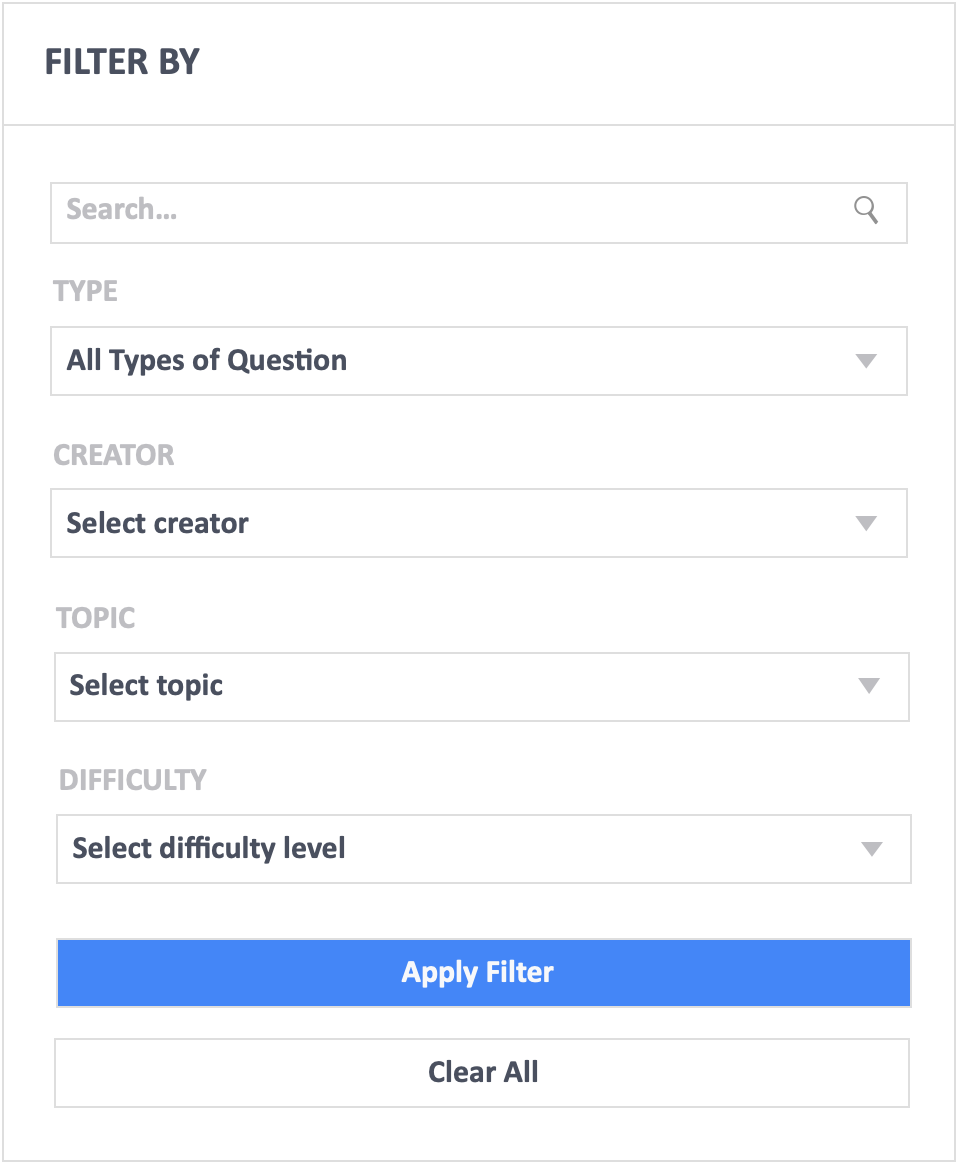
Search box – The search feature allows you to search for keywords within your question Bank.
Type – Type allows you to filter your questions by question type. Free Response, MCQ Single Answer, MCQ Multiple Answer, and Rating.
Creator – Creator allows you to filter by the name of faculty member who created the question.
Topic – Topic allows you to filter by the topic keywords which are submitted during the question creation or editing process. These are topic tags.
Difficulty – Difficulty allows you to filter by the level of difficulty which you manually assign to your questions. There are 6 levels of difficulty, which is based on Blooms Taxonomy.
How Does the Filter Work?
- Once you have typed a keyword in the search box, chosen a type, creator, topic and difficulty, you can click on the blue “Apply Filter” at the bottom to launch the filter function. It will then display applicable questions based on the filter categories you have chosen.
- You must click the white “Clear All” button to reset the filter if you want to relaunch a new search of filtered-questions.
