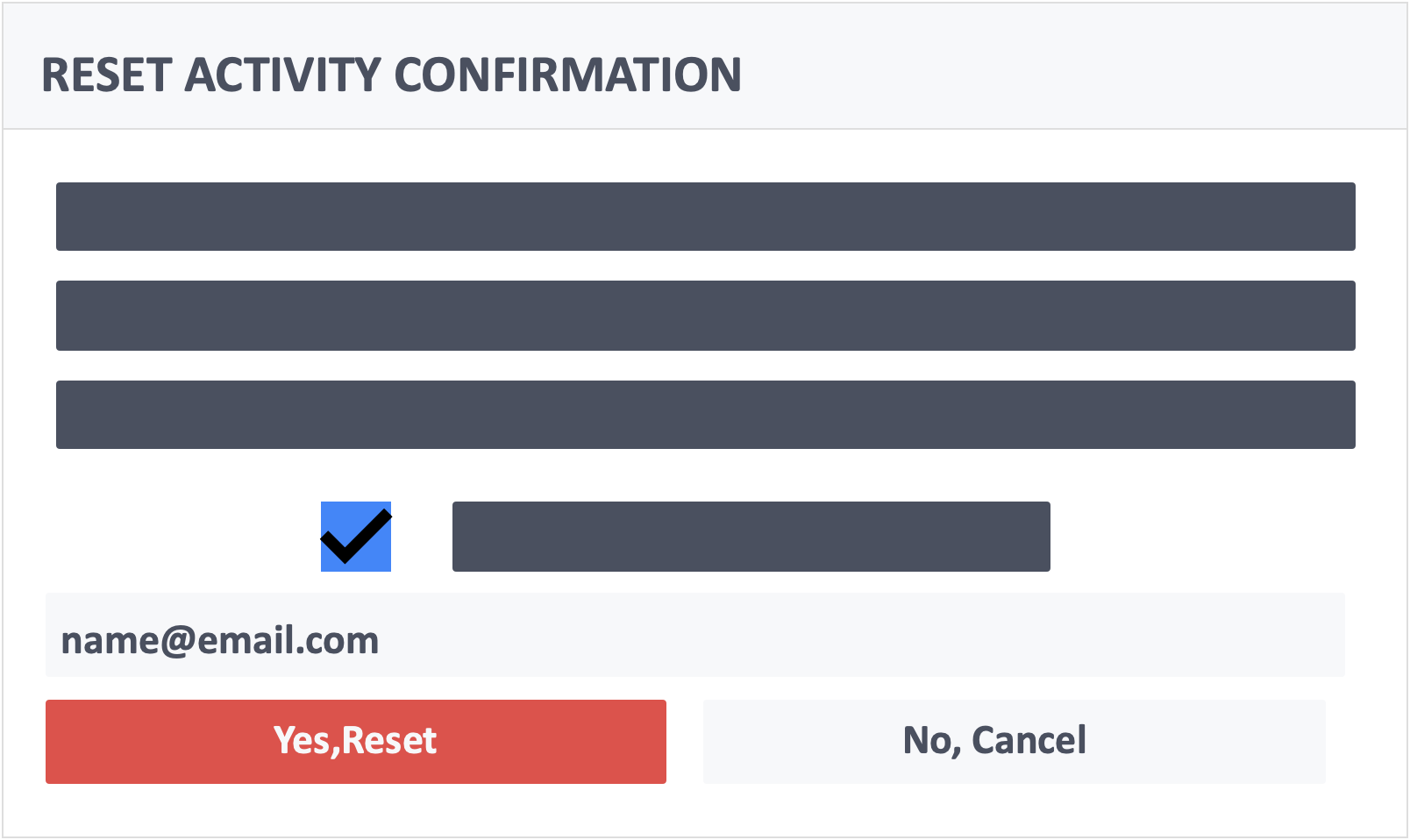Table of Contents
This article will teach you two ways of how to reset an activity.
This Guide is for:
- Super Admin
- Admin Teacher (Full-Access)
- Teacher (Owner Full-Access)
Steps on How to Reset an Activity Method 1
Step 1 – Click the button “Courses” on the left-side navigation.

Step 2 – Click on the course in which the activity you want to reset is in.
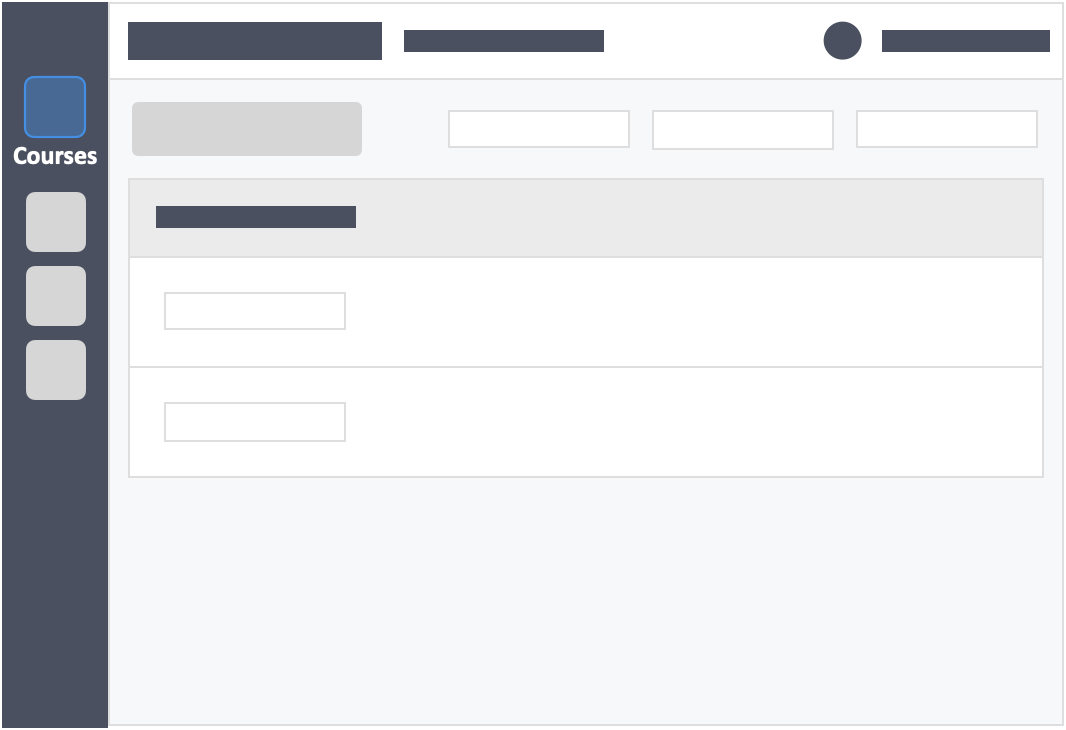
Step 3 – Click the white button “Actions” on the right-side of your activity.
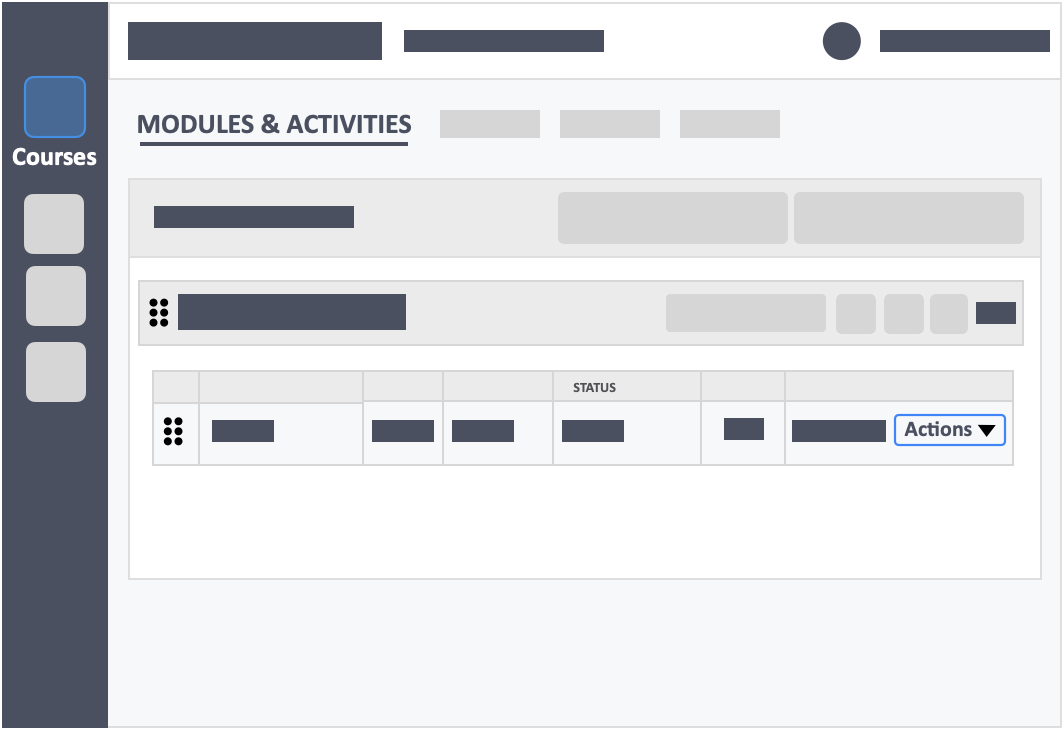
Step 4 – Click the red button “Reset Activity” from the drop-down.
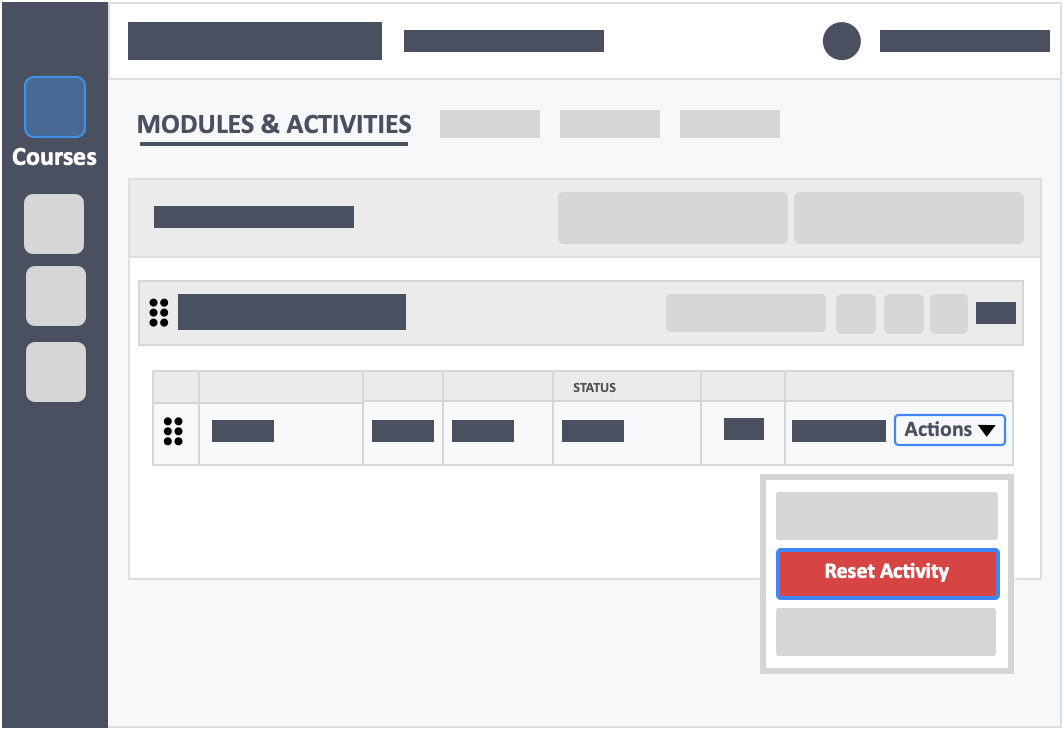
Steps on How to Reset an Activity method 2
Step 1 – Click the button “Courses” on the left-side navigation.

Step 2 – Click on the course in which the activity you want to reset is in.
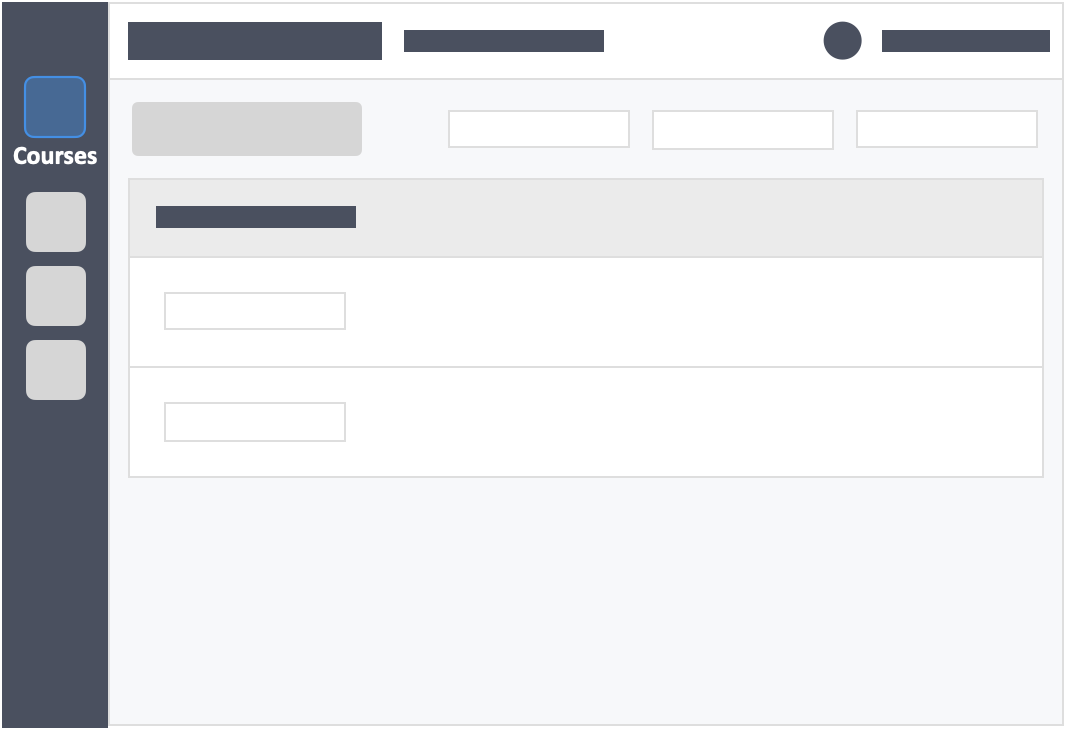
Step 3 – Click the blue button “Go to Dashboard”on the left-side of your actions column of the activity.
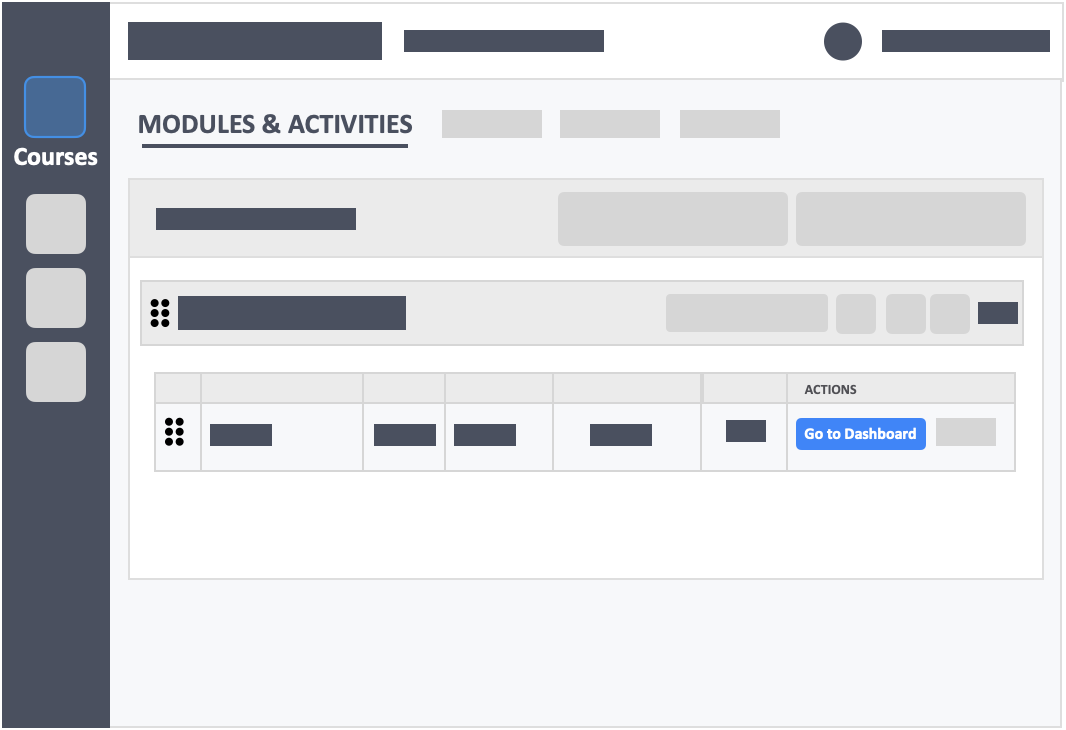
Step 4 – Click the white button “More Actions” on the top-right of the screen.
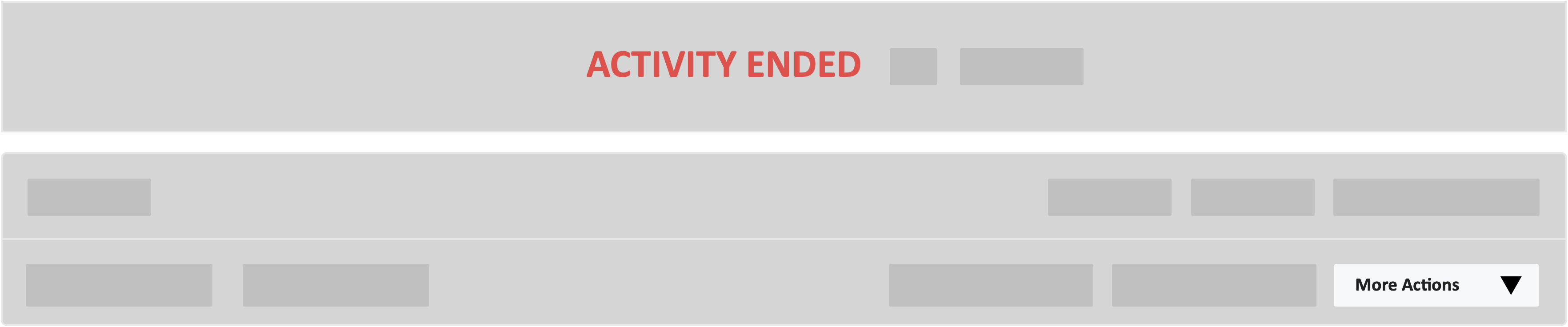
Step 5 – Click the red button “Reset Activity” from the drop-down.
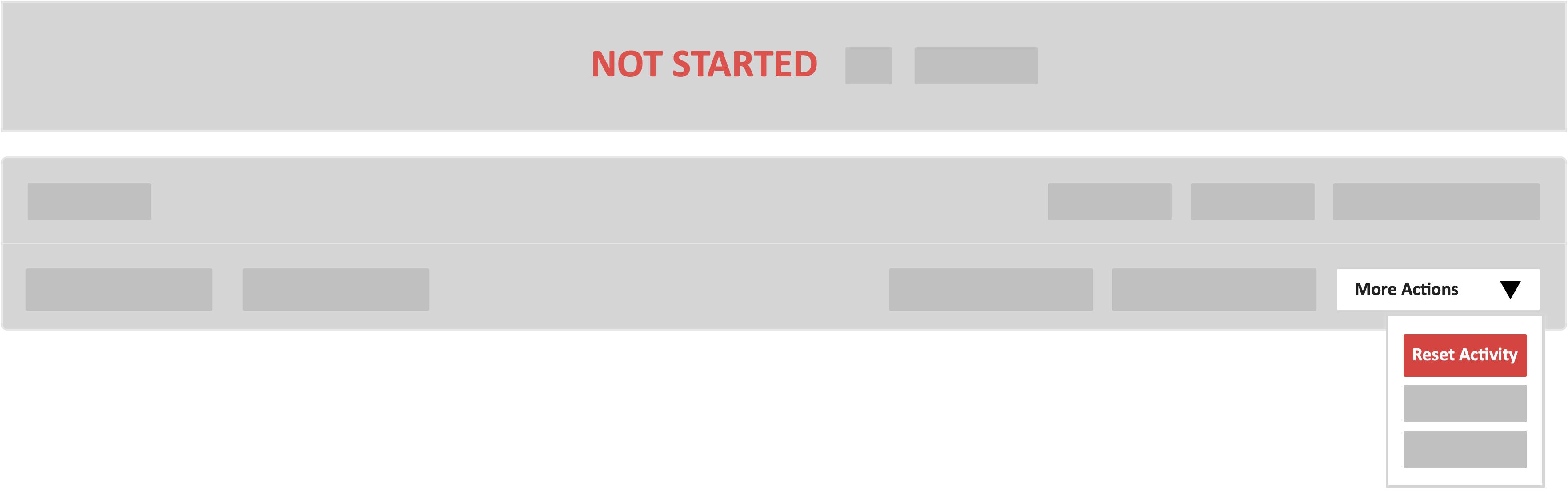
Step 6 – Check the box “I understand and accept the risk!” and type in your email address in the reset activity confirmation pop-up.
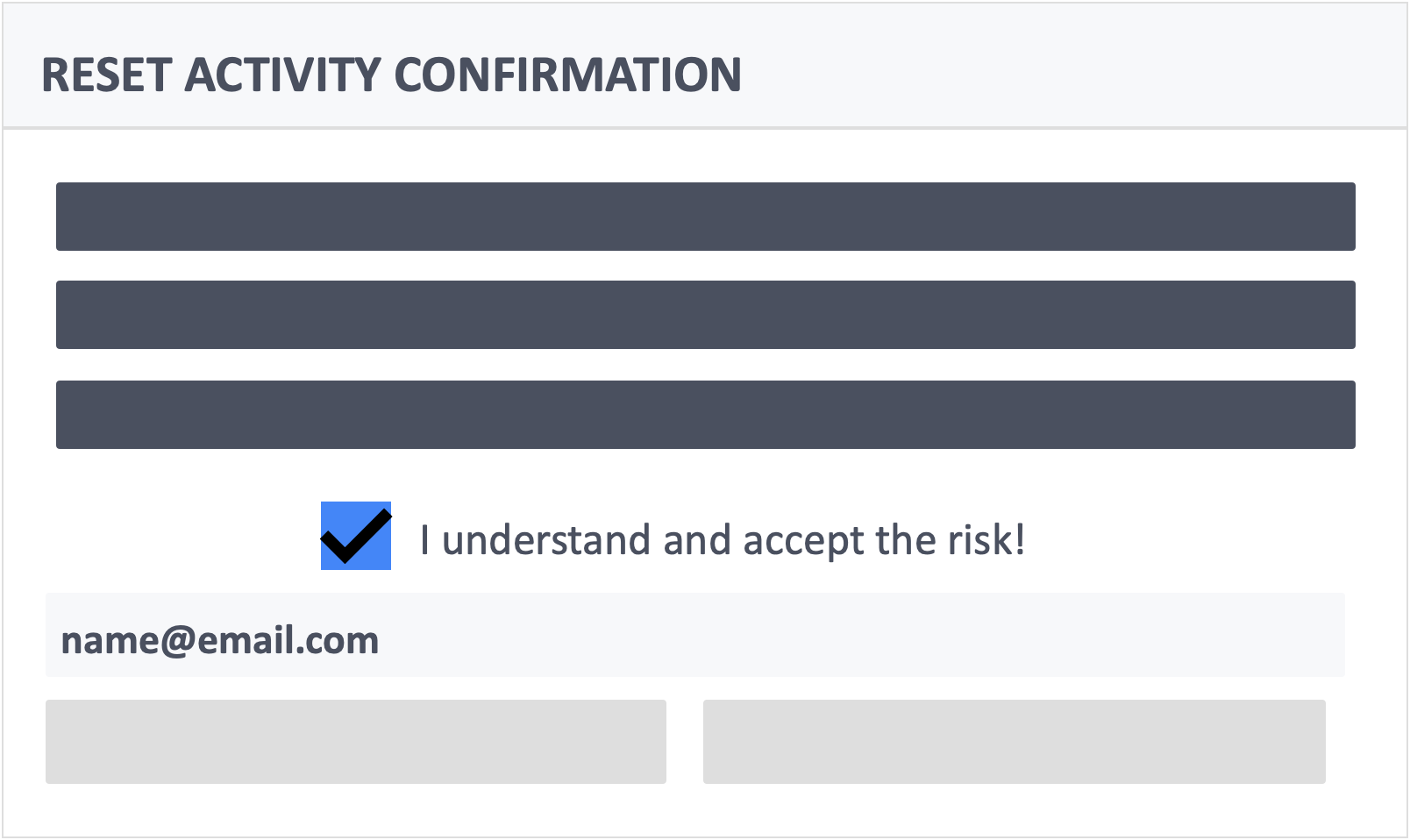
Step 7 – Click the red button “Yes, Reset” at the bottom of the pop-up to confirm the action.