Table of Contents
This article will explain to you what Rating Scale type of questions are. Add Rating Scale questions only to 360 Degree Evaluation Activities–set a label, weight and a rubric description to your rating scale question.
It is comprised of a set of categories designed to elicit information about a quantitative or a qualitative attribute. Some common examples are the Likert scale and rating scales wherein learners are asked to select a number that best reflects a statement.
This Guide is for:
- Super Admin
- Teacher Admin (Full-Access)
- Teacher, (Owner Full-Access)
Description of the Rating Scale Question Creator
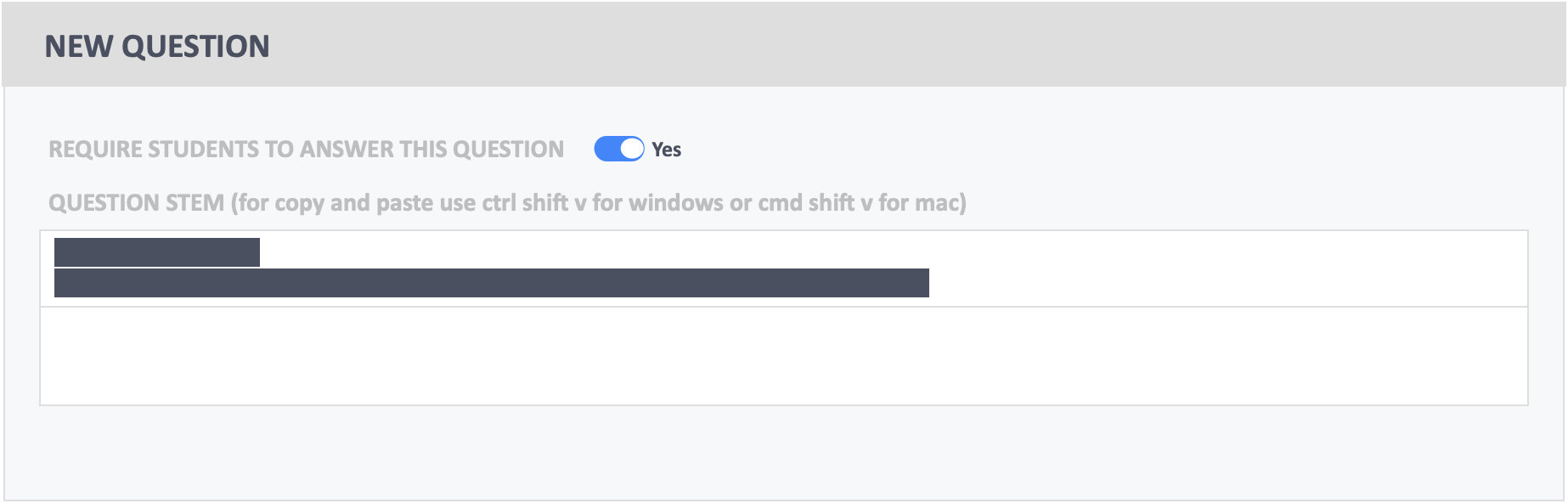
Question Stem – Create a Rating Scale Statement in the Question Stem text-box. For example, “This learner offers valuable insights during team-activity discussions.” You can format how the questions looks–change font sizes, add images or links etc. using the rich-text formatting options above.
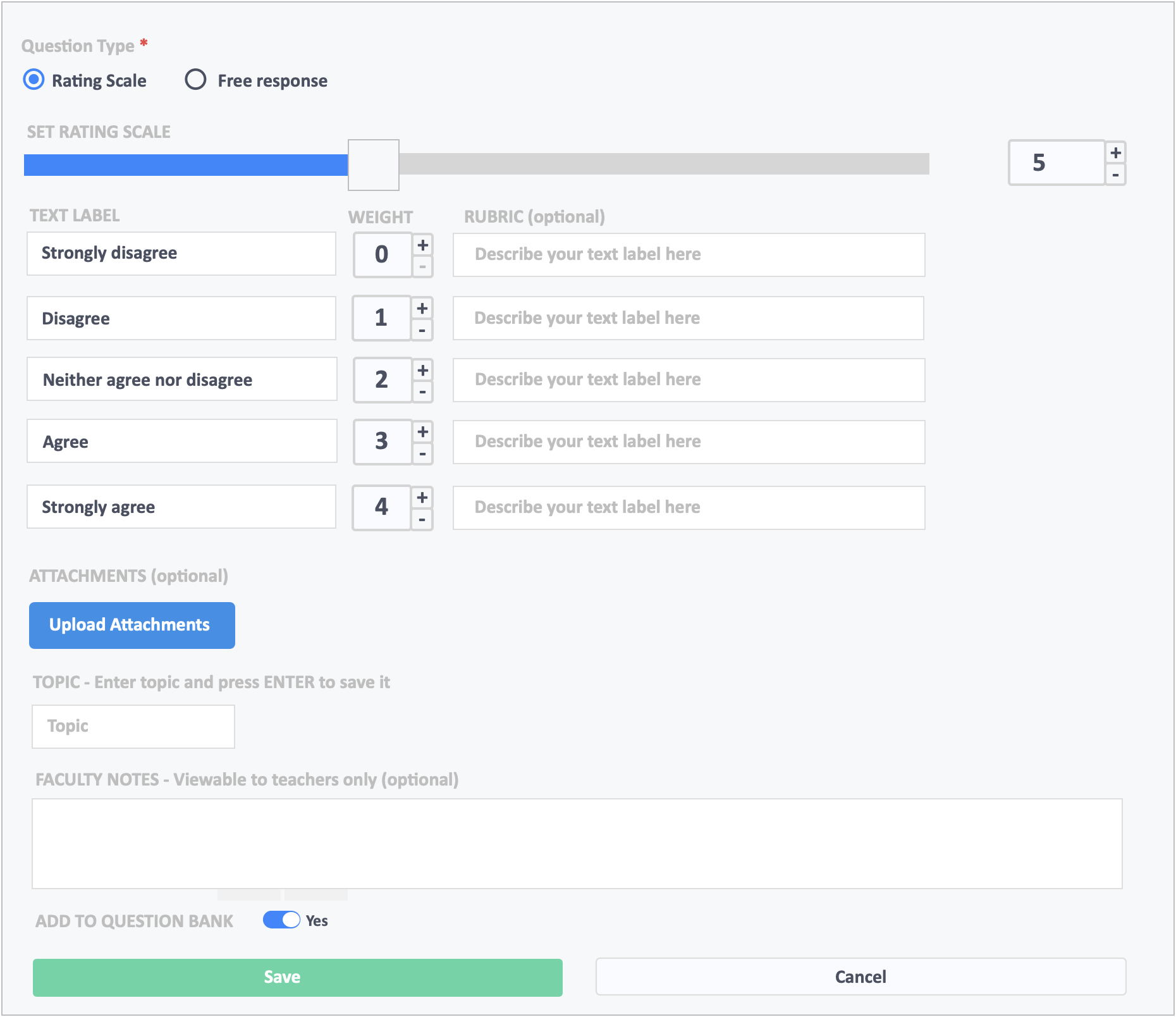
- Question Type
- Choose Rating Scale from the options.
- Set the Rating Scale
- Move the toggle from left-to-right or right-to-left to set the scale. The maximum length of the scale is 11, which means you can stretch the scale to 1-11 or 0-10.
- Text Label, Weight, and Rubric
- You have the option to change the Text Labels of your Rating Scale Question, from Agreement to Likely-Unlikely, Always-Never, etc.
- You can set the weight of the scale to start from zero (0) or start from (1).
- You can also describe the label to contain a rubric description.
- Attachments
- It is optional to upload attachments to a rating-scale question.
- Difficulty Level
- You can also set the difficulty level of a rating scale question. This is optional.
- Topic
- Topics or tags are used to organize questions. This is useful in filtering the questions when you want to reuse it in another activity.
- Faculty Notes
- You also have the option to add Faculty Notes to the question that can only be seen by other instructors.
How Does a Rating Scale Question Appear on the Learner’s Page
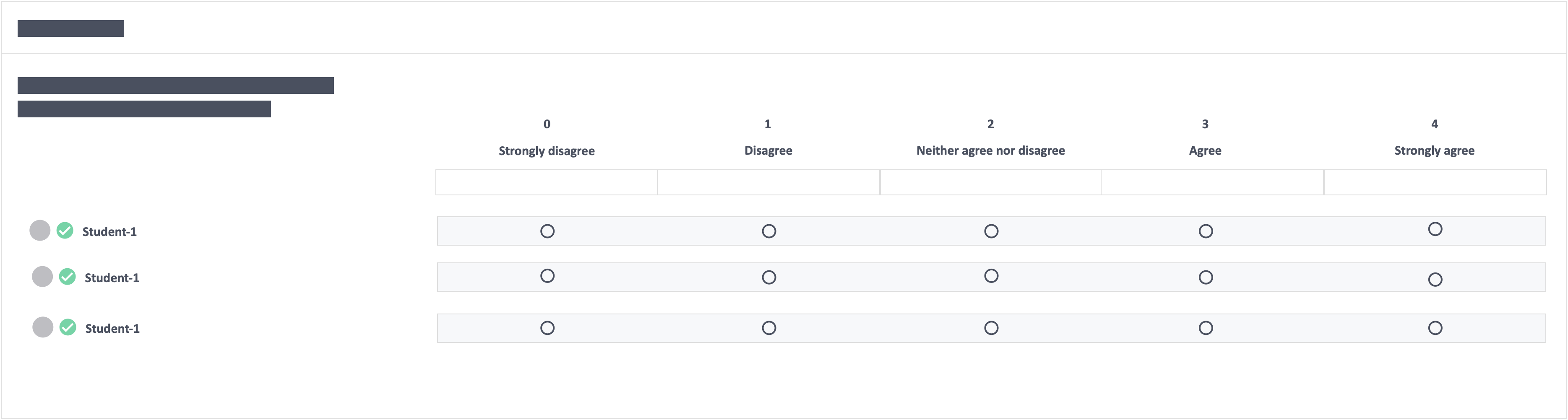
Learners will see the rating scale questions appear like so on their page, with the scale weight on top, the label and the rubric description (if there’s any). 360 Degree Evaluation activities auto-saves their selection and learners do not have to click a “Save My Answer” button.
