Table of Contents
This article will show how to organize and reorder your modules
This Guide is for:
- Super Admin
- Teacher Admin (Full-Access)
- Teacher (Owner Full-Access)
Arranging Modules In Order
Your dashboard adheres to the dates you have specified on your modules. The order of the module actually depends on the period it covers. so modules set at a later date will appear on the lower portion, and the ones that already took place should be on the top. You might want to specify the dates of your module so the order corresponds to them.
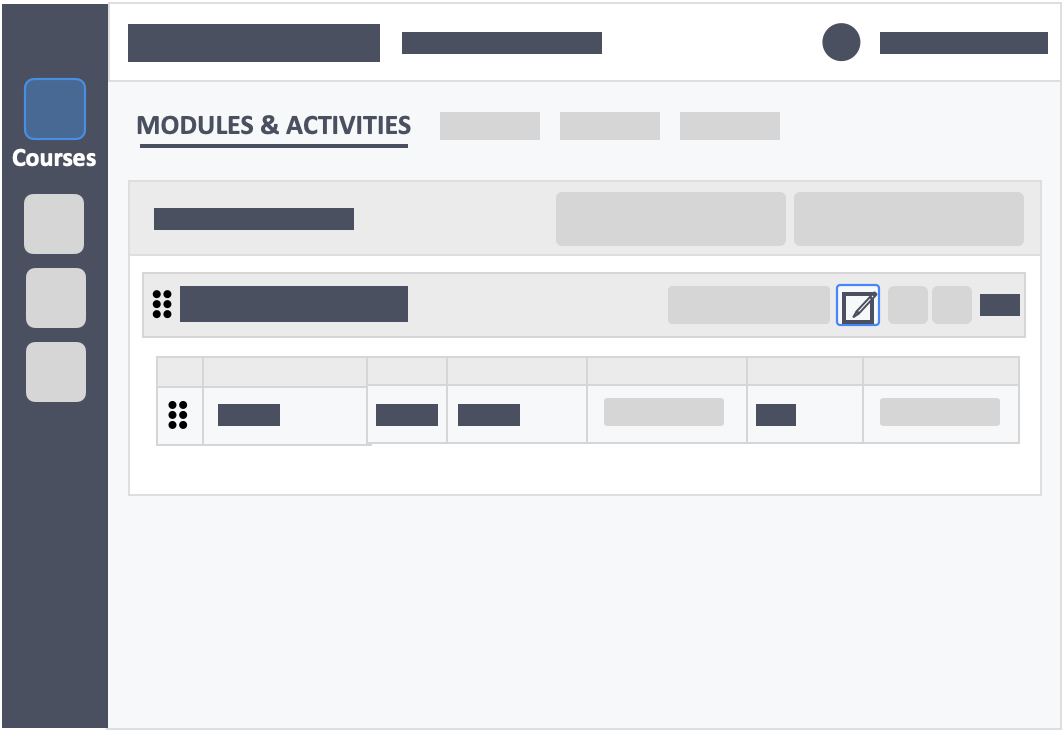
Modules are placed on top of the other according to period. You may click on the “Edit” icon on the right-side of the module to make changes to your modules so it covers exact dates.
Drag and Drop Modules and Activites
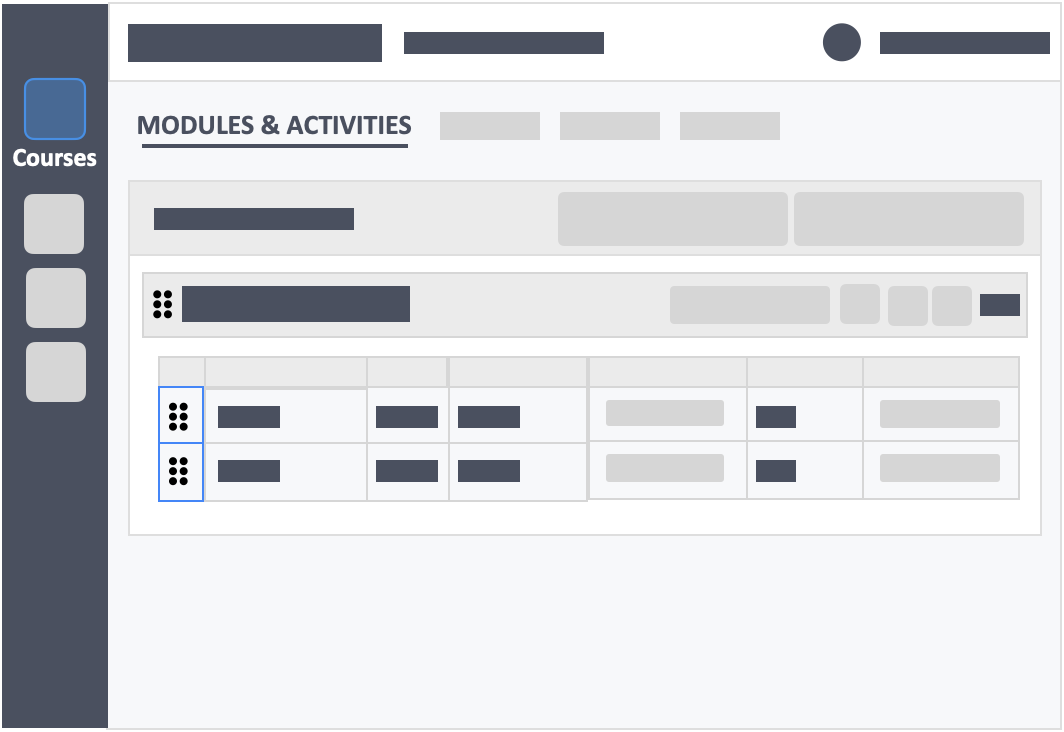
You can rearrange your modules and activities by dragging and dropping them in any order you want them in by clicking the “Drag Me” icon on the left-side of the module or activity bars.
Expanding and Collapsing the Visibility of the Activities
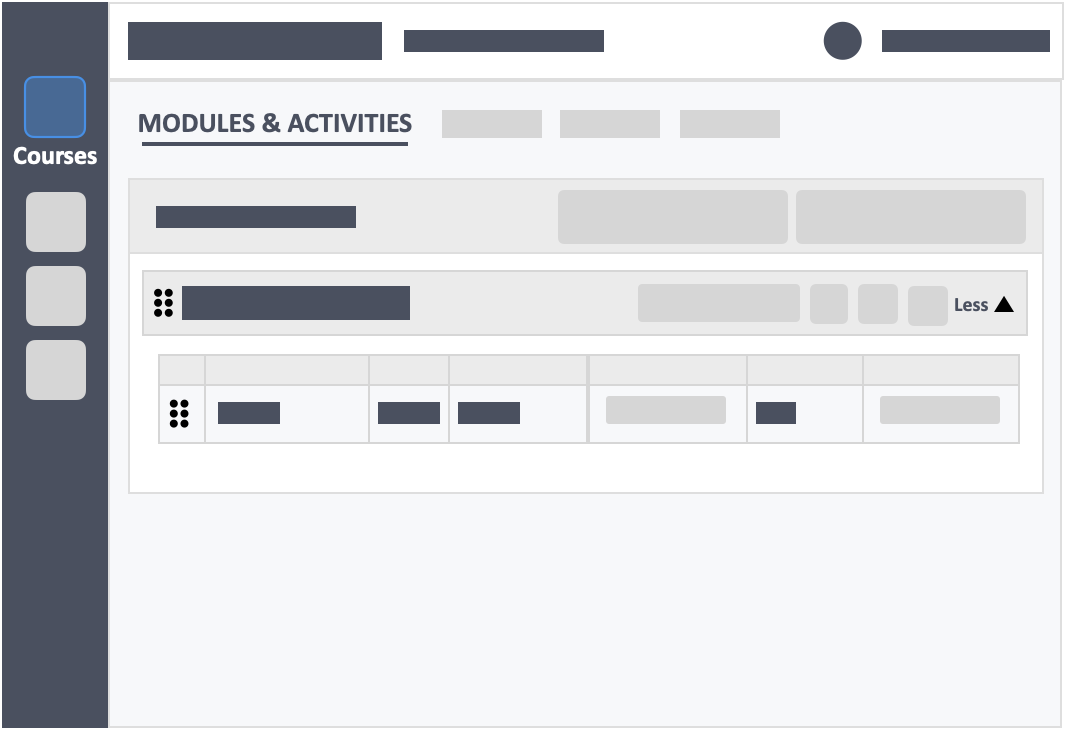
You can use the buttons “More” and “Less” to expand or collapse the visibility of the activities within your modules. You might want to collapse the modules you’ve gone through already and maintain your focus on the current module you’re working on.
Archiving Unnecessary Modules
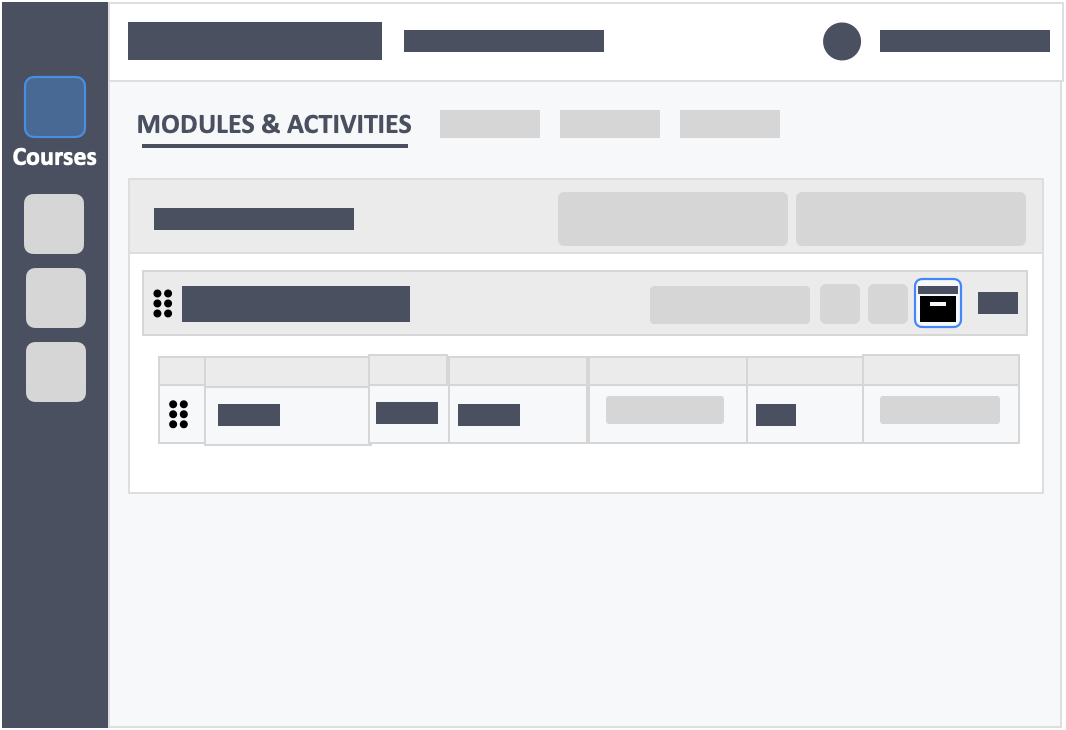
InteDashboard does not encourage teachers to delete a module. If you need to remove a module from your dashboard, you could instead “archive” it.
