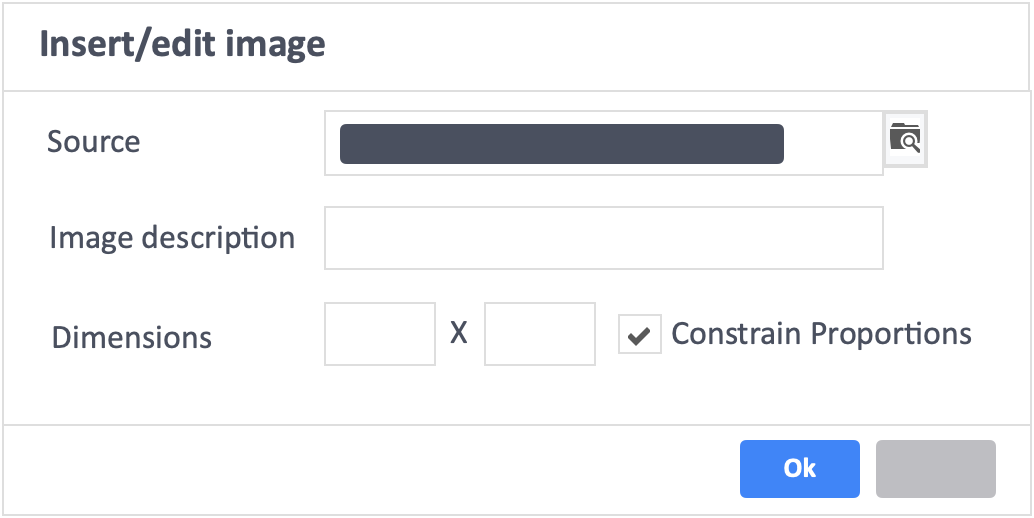Table of Contents
This article will teach you how to insert a mathematical equation into an answer.
This Guide is for:
- Learner
Free Latex editor sites
https://www.hostmath.com/Default.aspx. (Updated as of September 20th 2022)
https://latexeditor.lagrida.com. (Updated as of September 20th 2022)
Steps on How to Insert a Mathematical Equation Into an Answer
Step 1 – Click on the icon “Insert/edit image” on the right-side of the question box in your activity.
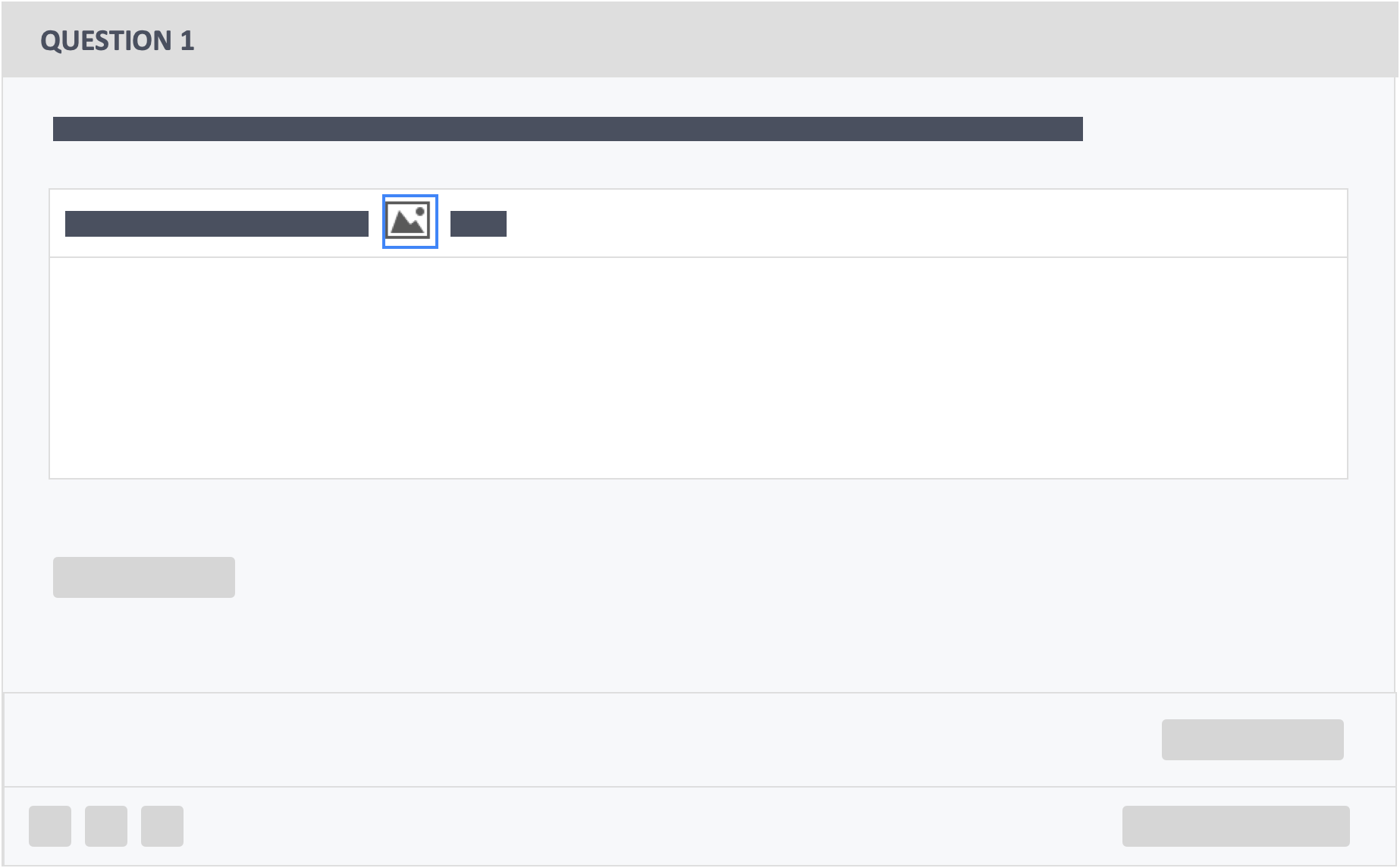
Step 2 – Click the icon on the right-side of “source”.
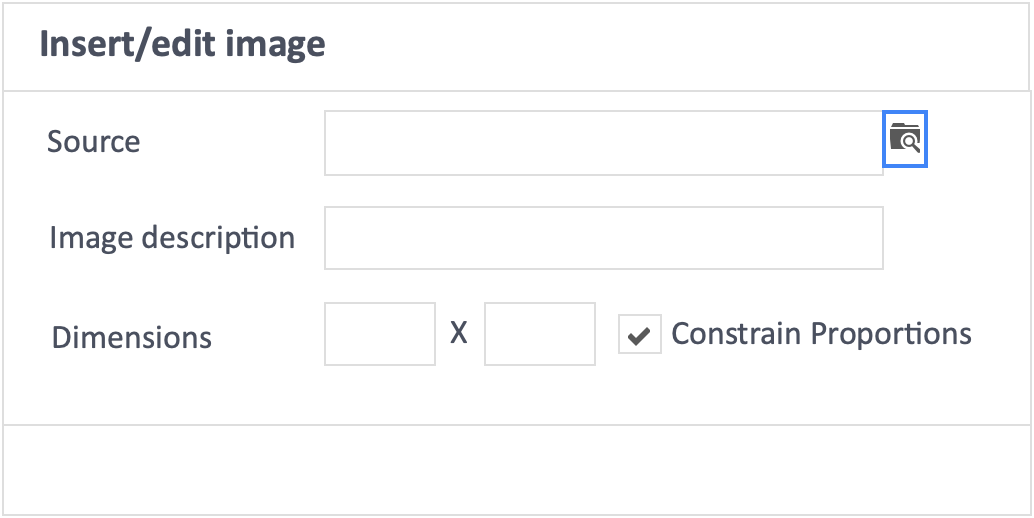
Step 3 – Select the mathematical equation file which you have saved from the Latex site.
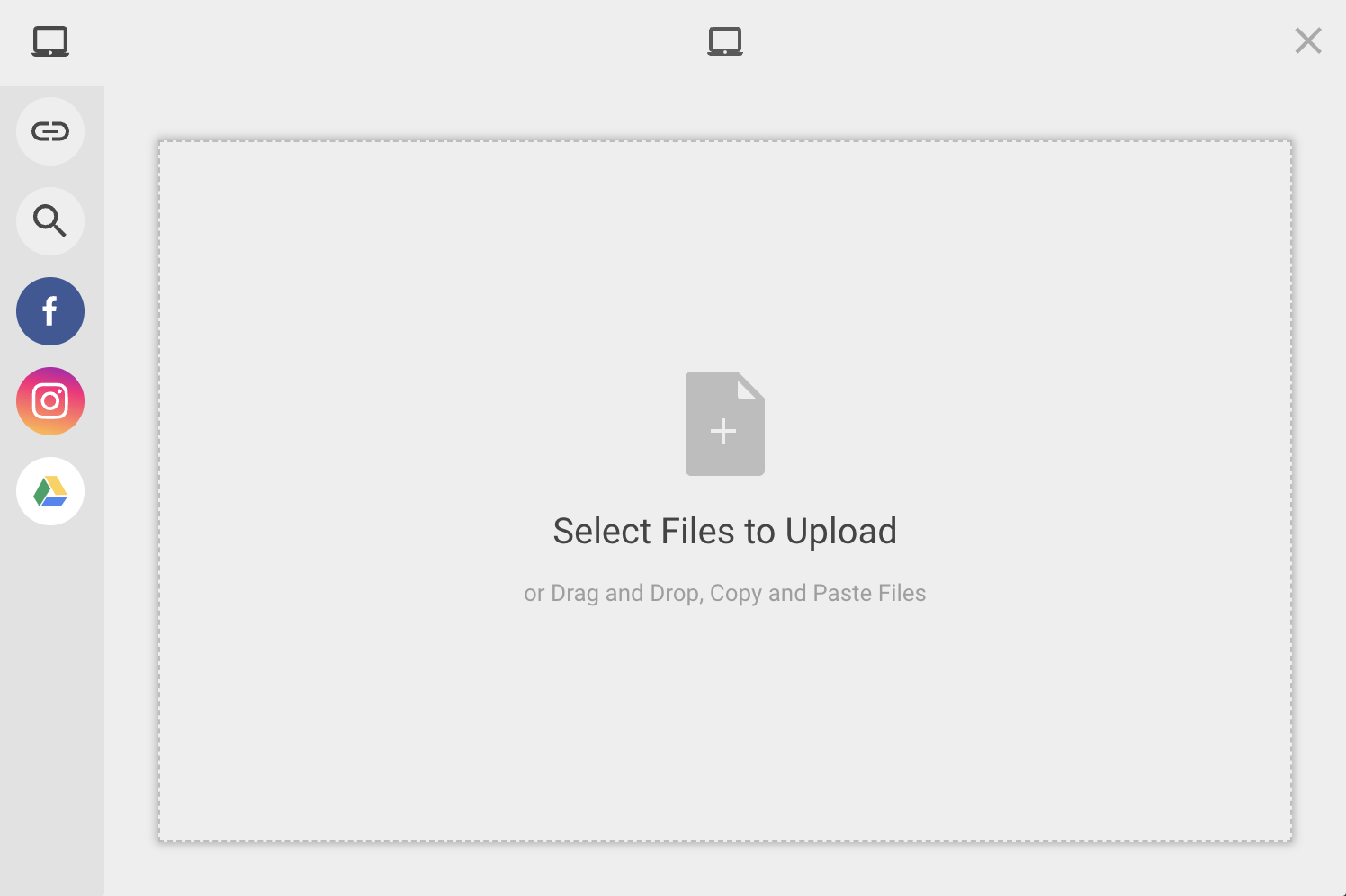
Step 4 – Click the blue button “Upload“on the bottom-right of the pop-up.
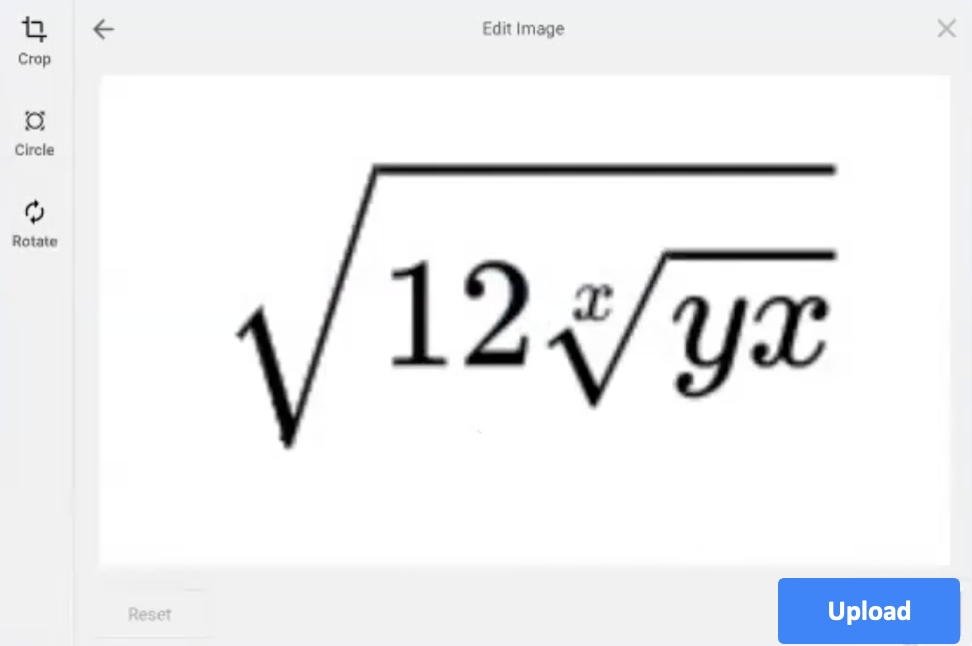
Step 5 – Click the blue button “Ok” on the bottom-right of the pop-up.