Table of Contents
This article will teach you how to reset an instructor’s password. Account Super Administrators can reset any instructor’s [other Admins and regular teachers] password within their institution. If an instructor is having difficulties signing-in, or they forgot their username and password.
This Guide is for:
- Super Admin
- Teacher Admin (Full-Access)
Steps on How to Reset An Instructor’s Password.
Step 1 – Click the button “People” on the left-side navigation.
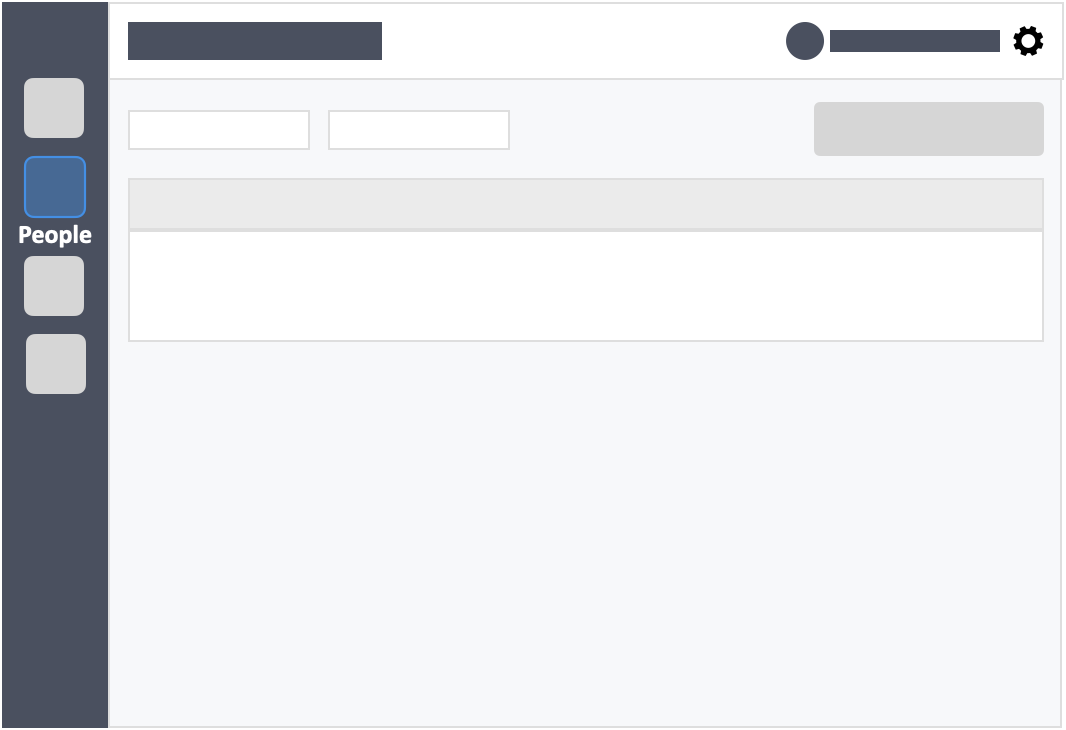
Step 2 – Click the “Teachers” tab in the left-side of the page.
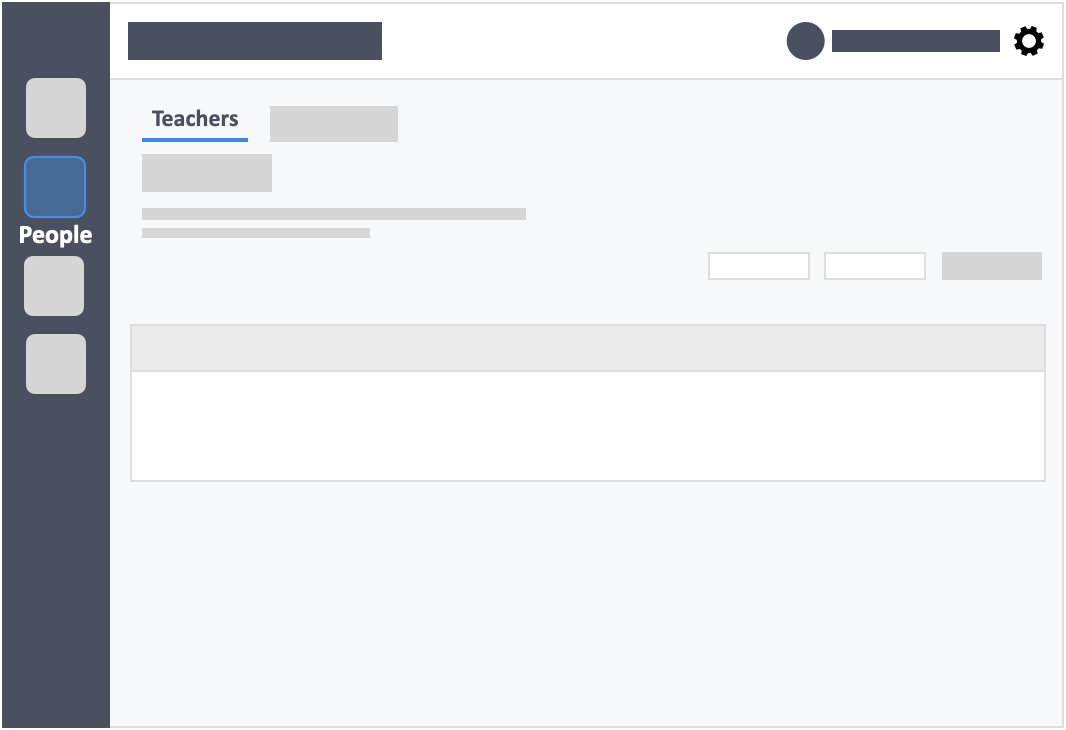
Step 3 – Click the white button “Actions” in the column on right-side of the instructor’s details.
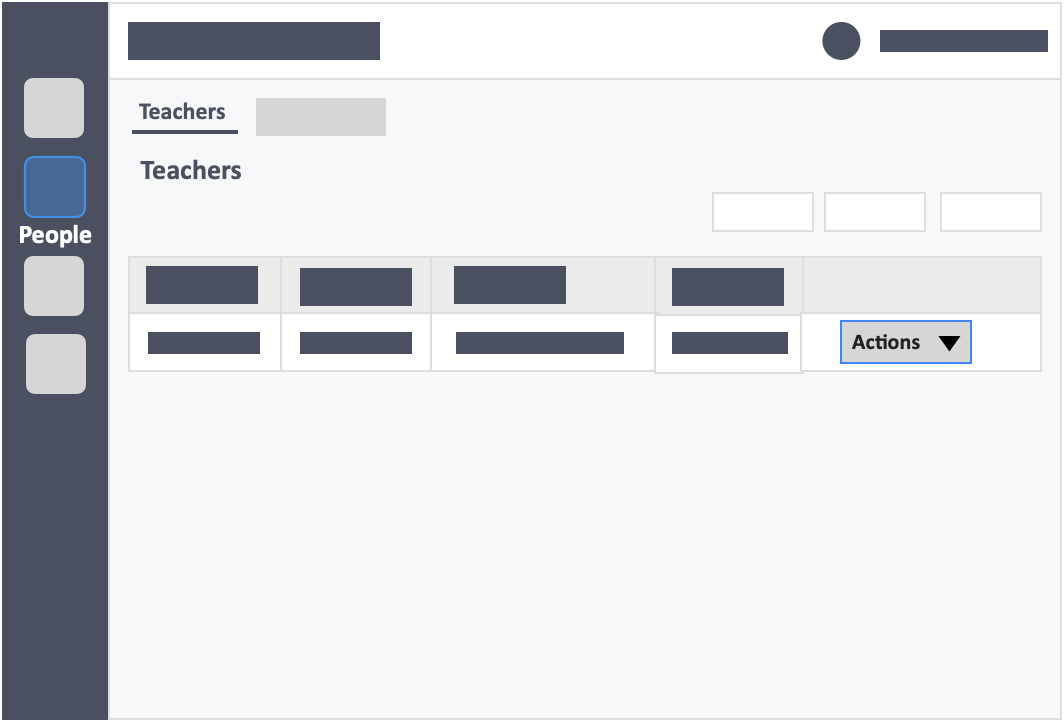
Step 4 – Click the white button “Reset Password” in the drop-down.
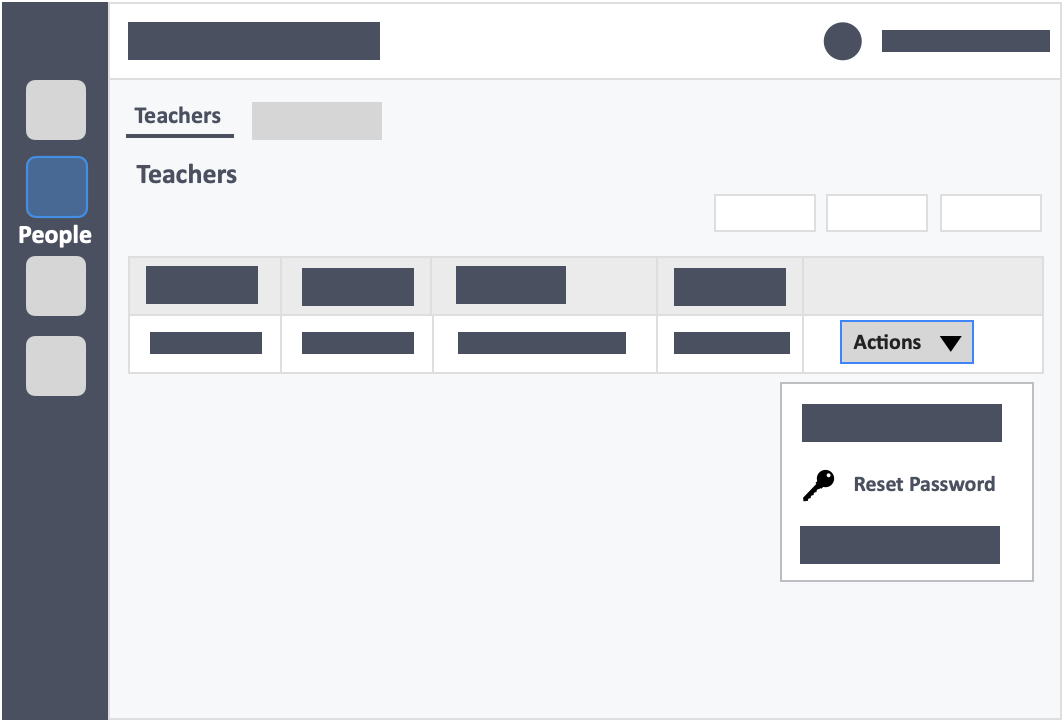
Step 5 – Click “Send Password Reset Instructions via Email” or “Set Temporary Password to ****” in the pop-up.
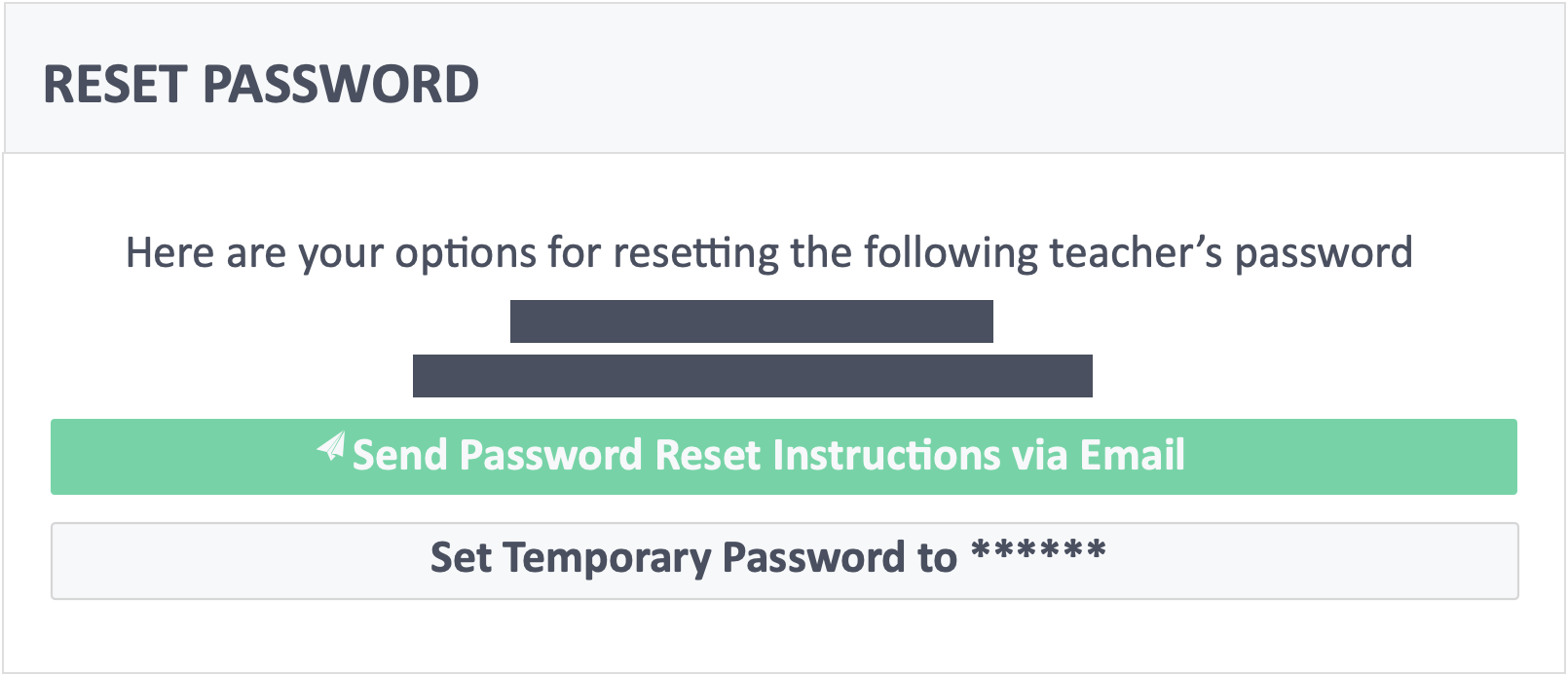
- Send Password Reset Instructions via Email – Instructor will receive an email that contains a link to set a new password. **Advice the instructor to find the email on their spam/junk mail if it’s not in the inbox.
- Reset Temporary Password to **** – Instructor can use a 6-digit code as a password to login. **Advice the instructor to change their password from their profile to make sure that their accounts are secured.
