Table of Contents
This article will guide you on how to use the Express Sign-In feature to enable learners to self register with their Microsoft accounts. Access to the Express Sign-in feature needs to be given by the Super Admin.
This Guide is for:
- Super Admin
- Teacher Admin (Full-Access)
- Teacher (Owner Full-Access)
Steps on How to Enable Learners to Self-Register with their Microsoft Accounts
Step 1 – Click the button “Courses” on the left-side navigation.

Step 2 – Click on the name of the course in which you want your learners to self-register with their Microsoft accounts.
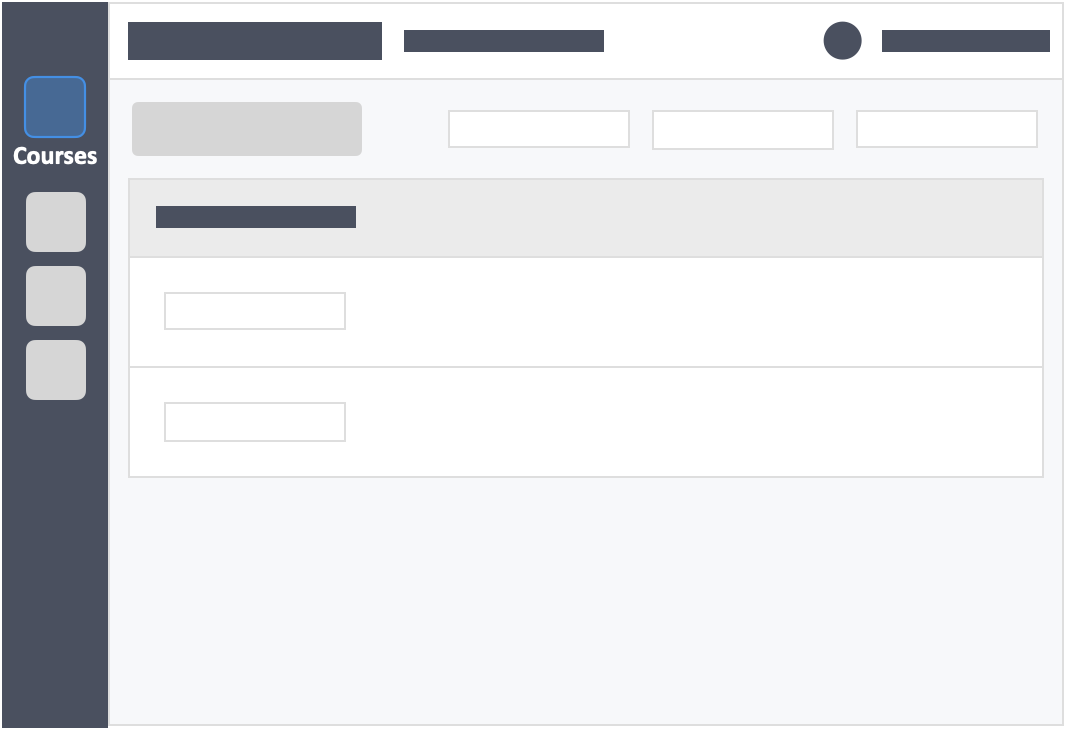
Step 3 – Click the “Settings” tab on the top left inside the course.
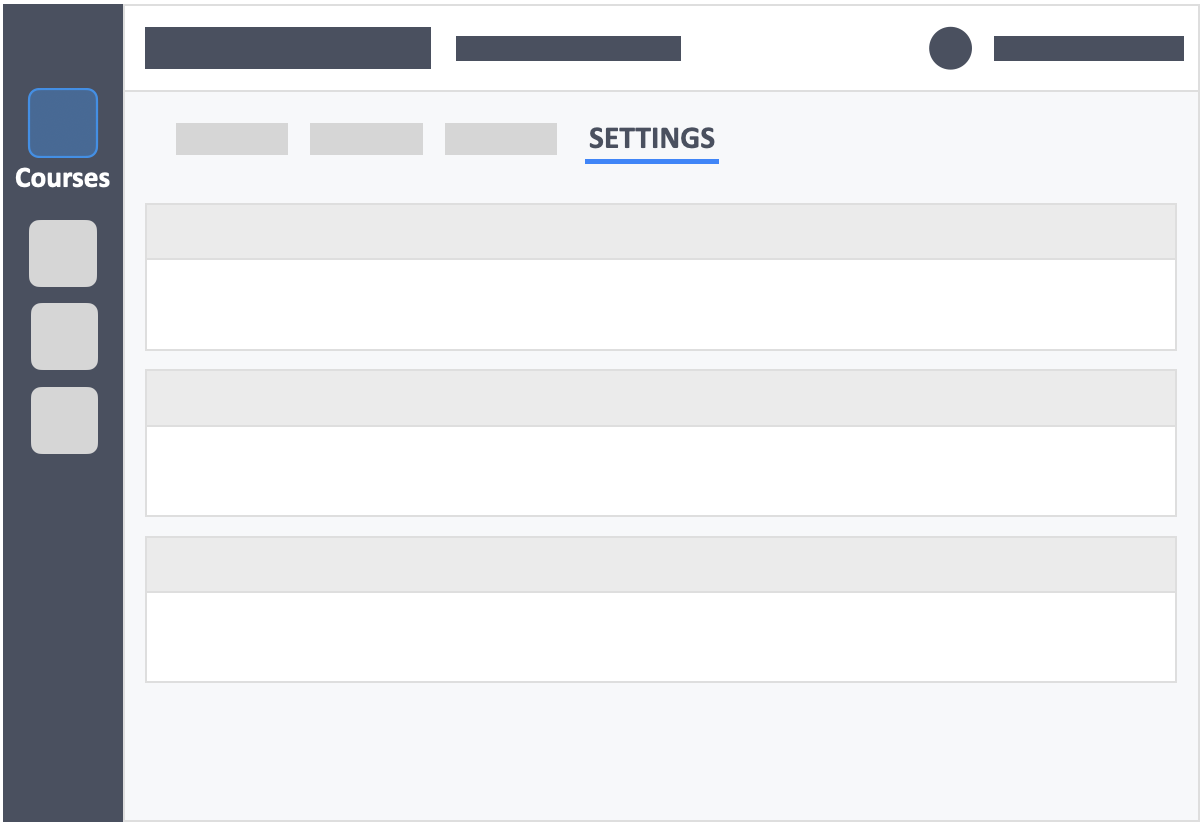
Step 4 – In the enrolment settings tab toggle “Express Sign-In” to “YES”.
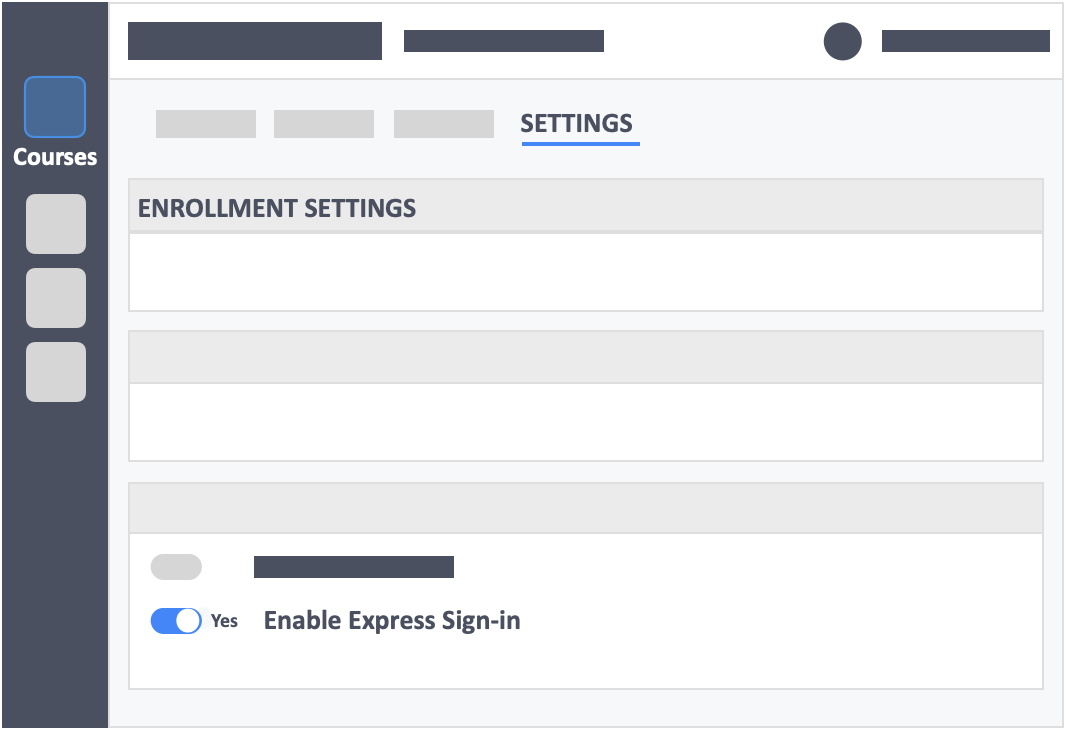
- Once the option has been turned on, you will see the methods which can be used by learners to enroll into your course.
Step 5 – Toggle “Enable Sign-In with a Microsoft Teams Account” to “YES”
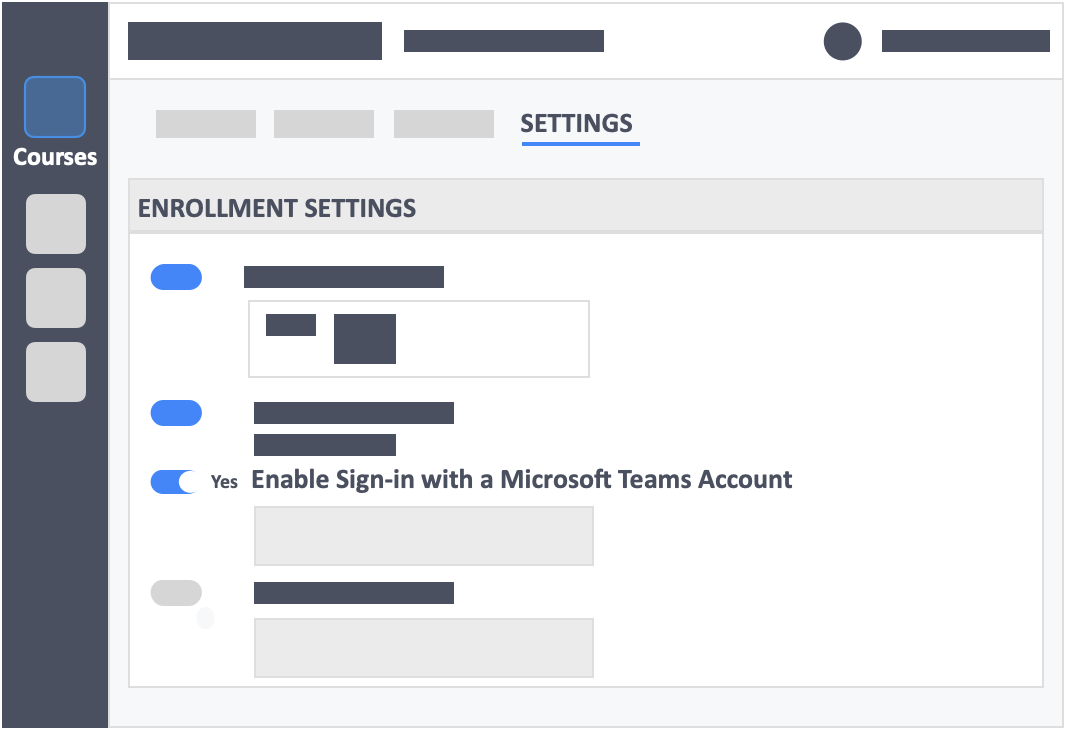
Step 6 – Enter allowed domains, separated by commas. If you leave this empty, all domains are accepted.
- Enter allowed domains, separated by commas. If you leave this empty, all domains are accepted. What this option does–is filter out any email accounts that do not meet your criteria. You can put the email domain of your organization in the form to make sure that only learners that have emails with that domain come into your course. This will prevent issues related to learners using their personal emails to register for their courses.
