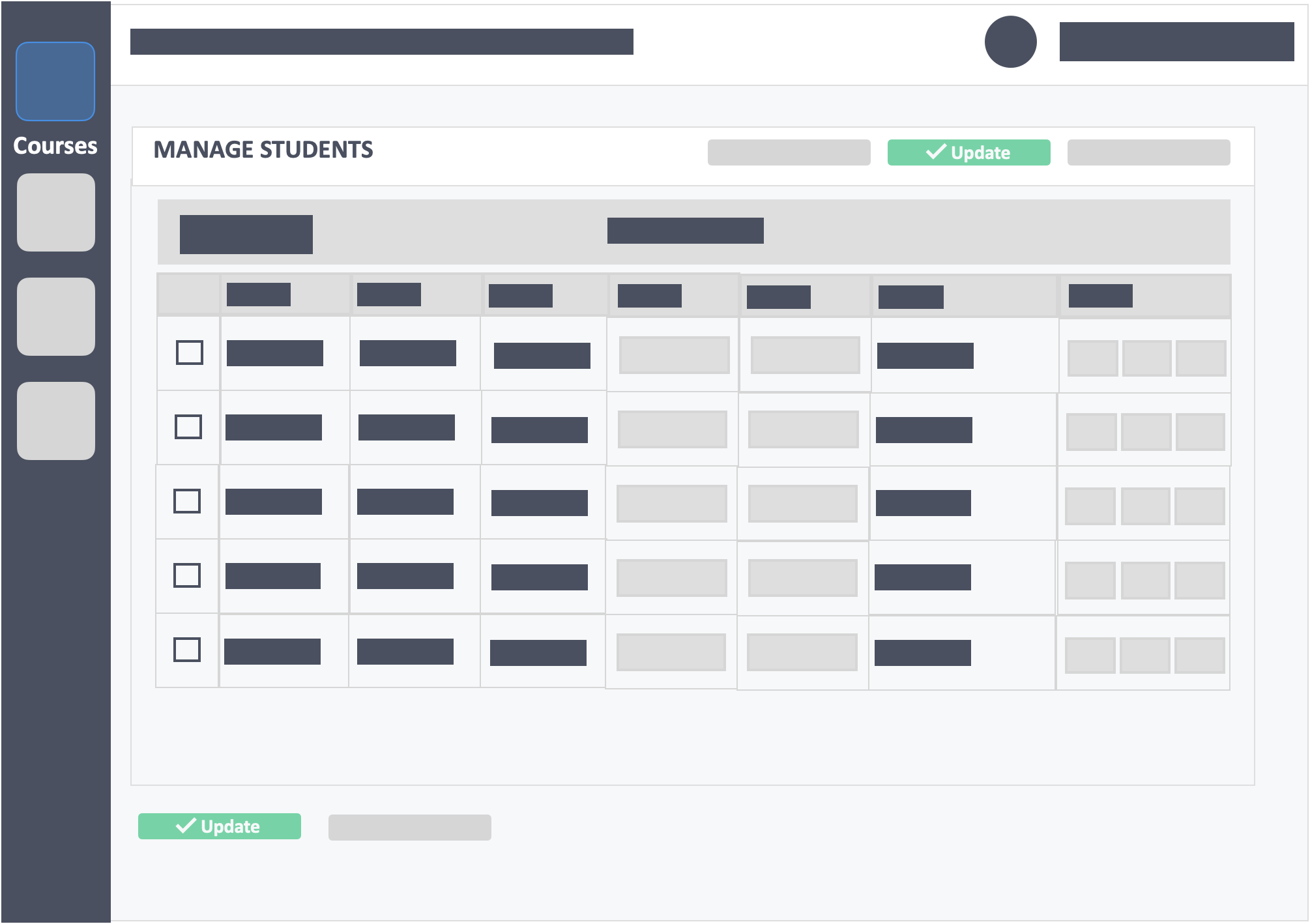Table of Contents
This article will teach you how to disenroll a large number of learners from your course on InteDashboard. There are instances where you’ll need to mass delete a number of learners enrolled in a course. Disenrolling learners from a course one by one may be cumbersome so a mass disenrollment is a better way to get it done.
This Guide is for:
- Super Admin
- Admin Teacher (Full-Access)
- Teacher (Owner Full-Access)
Steps on How to Disenroll a number of Learners from your Course.
Step 1 – Click the button “Courses” on the left-side navigation.

Step 2 – Click the course which you want to disenroll your learners from.
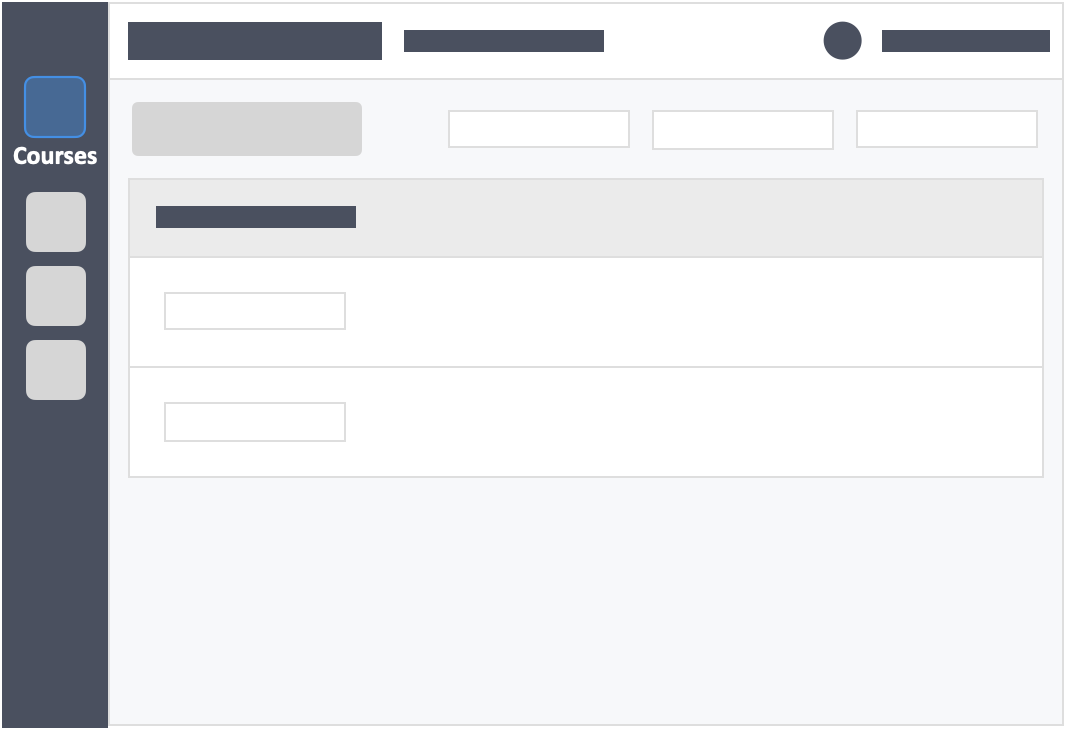
Step 3 – Click the “Students” tab on the top left inside the course.
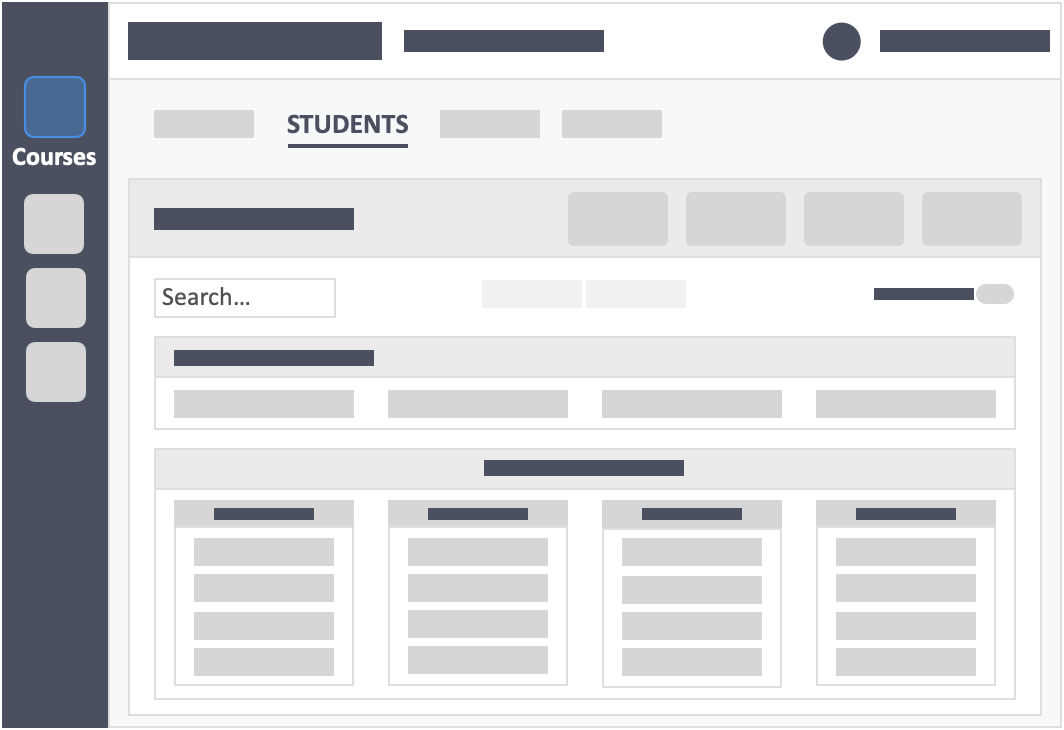
Step 4 – Toggle the “View Students in Detail” on the top-right of the screen to “YES“.
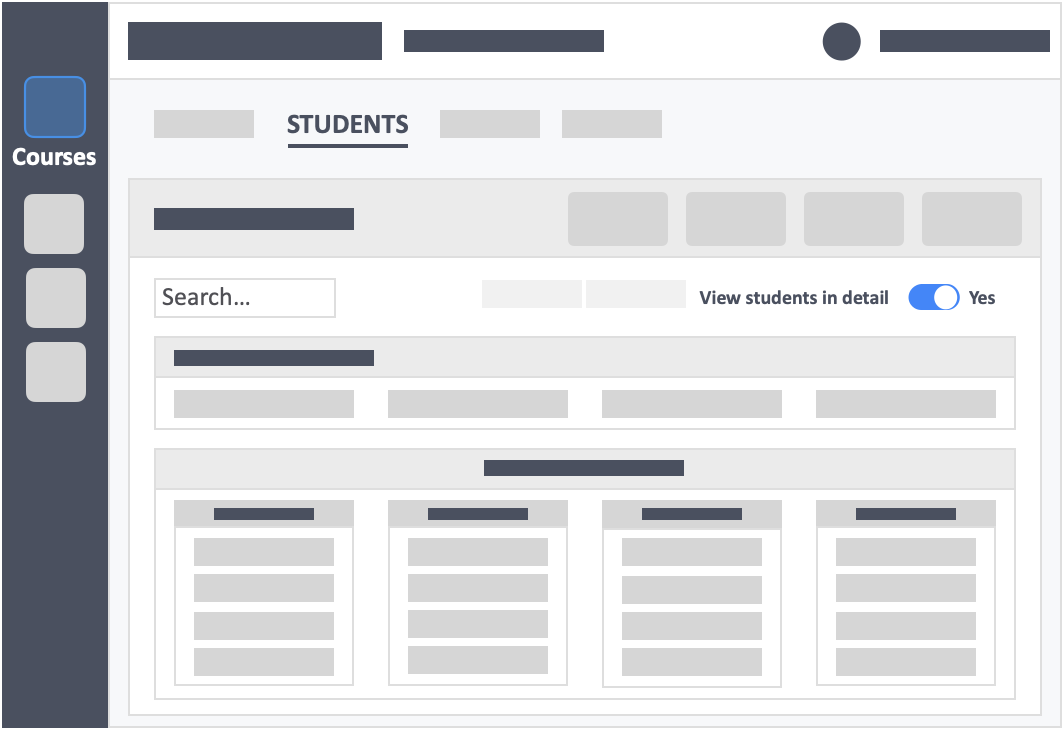
Step 5 – Click the blue button “Organise Students” on the top-right of the screen.
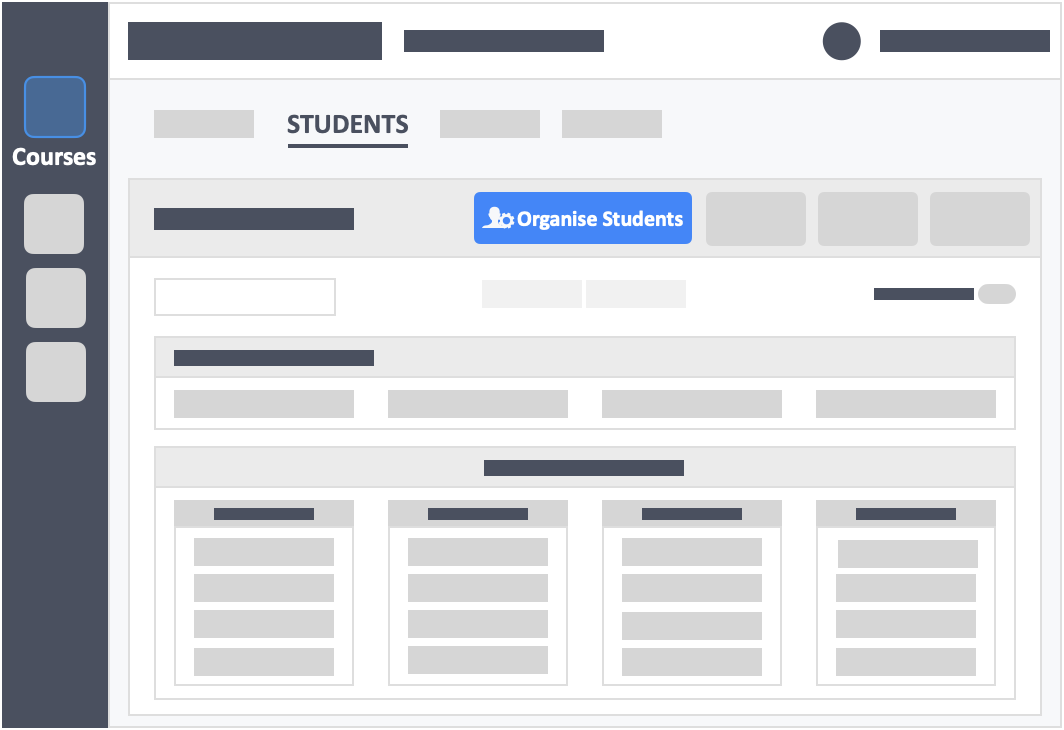
Step 6 – Using the checkboxes on the left, select the learners you want to disenroll from the course.
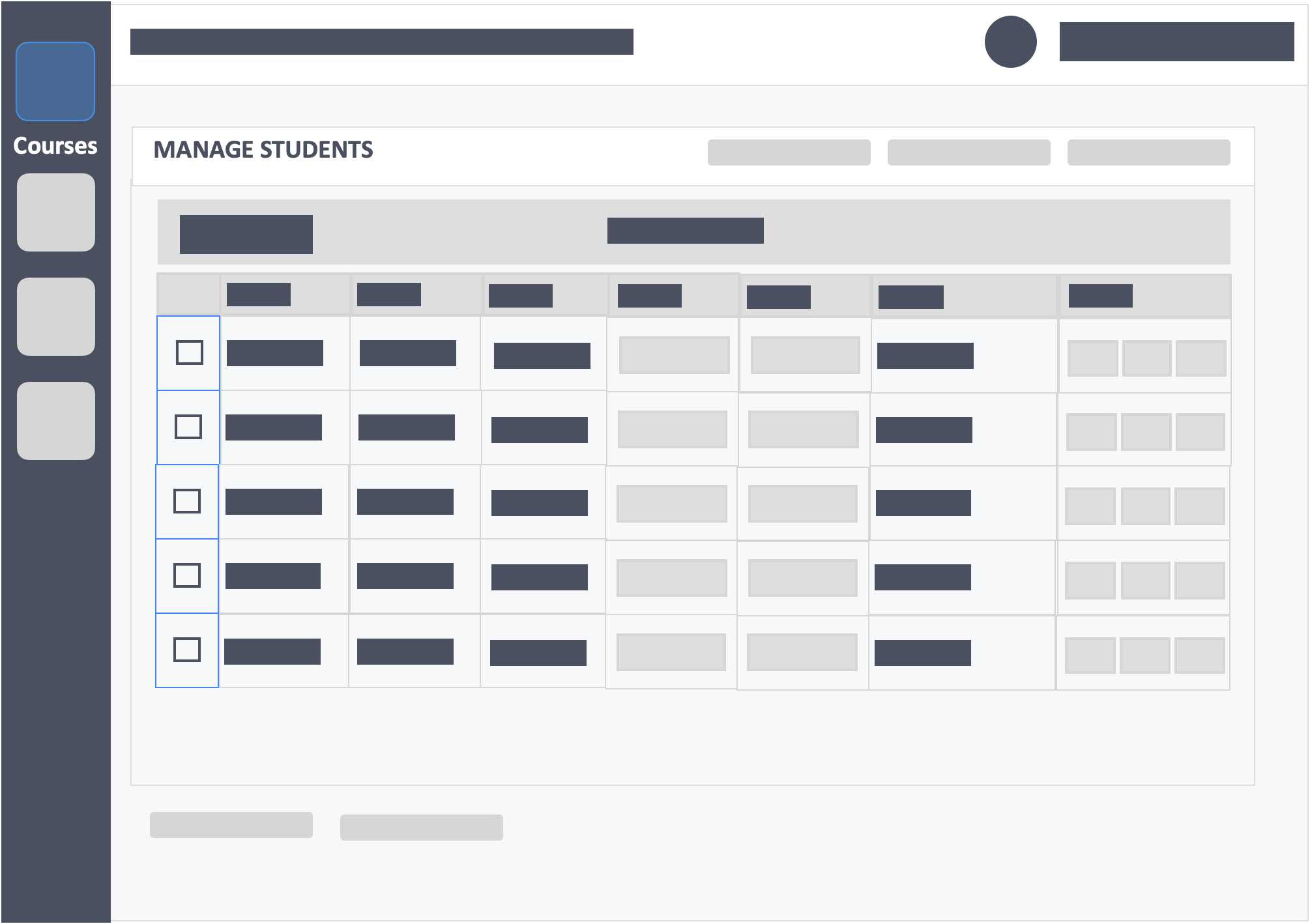
Step 7 – Click the red button “Disenroll” on the top-right of the screen.
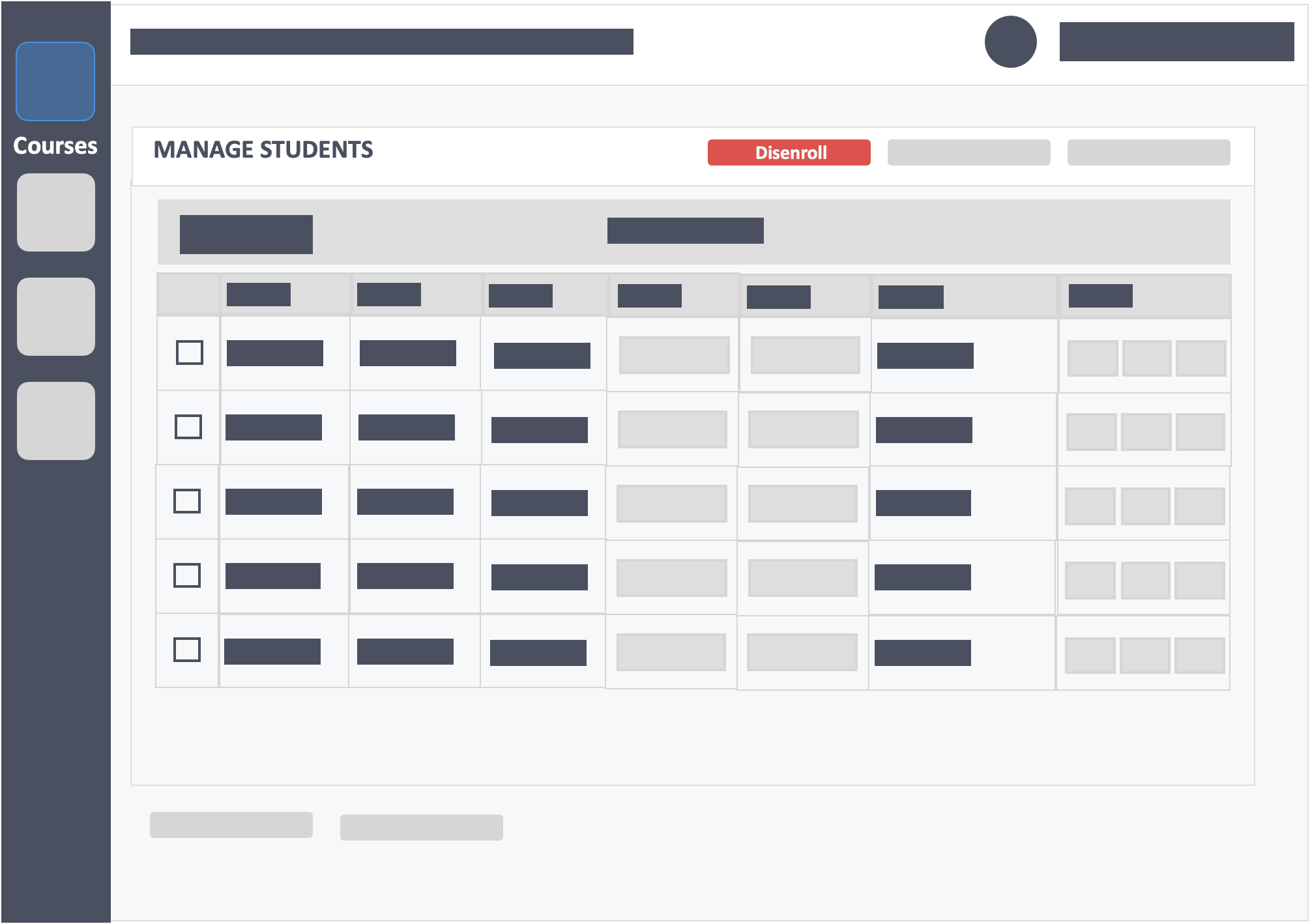
Step 8 – A pop-up will appear, confirm your action by clicking the red button “Confirm Disenroll”.
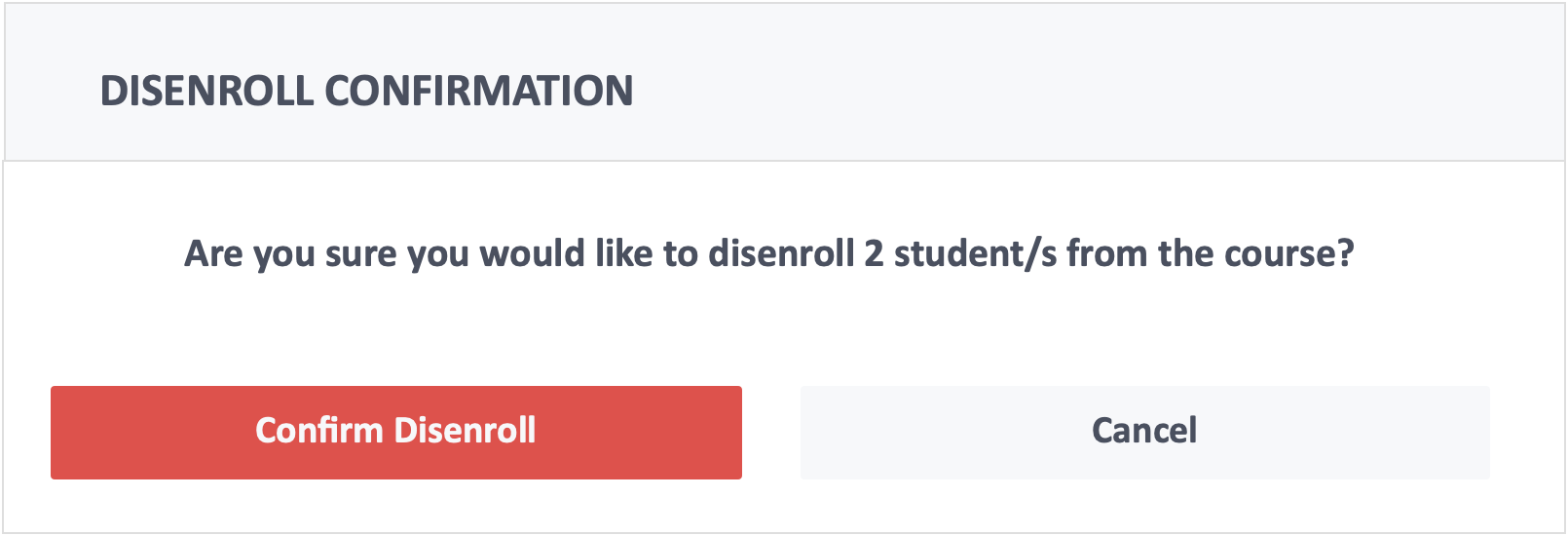
Step 9 – Click the green button “Update” on the top-right of the screen to save changes.