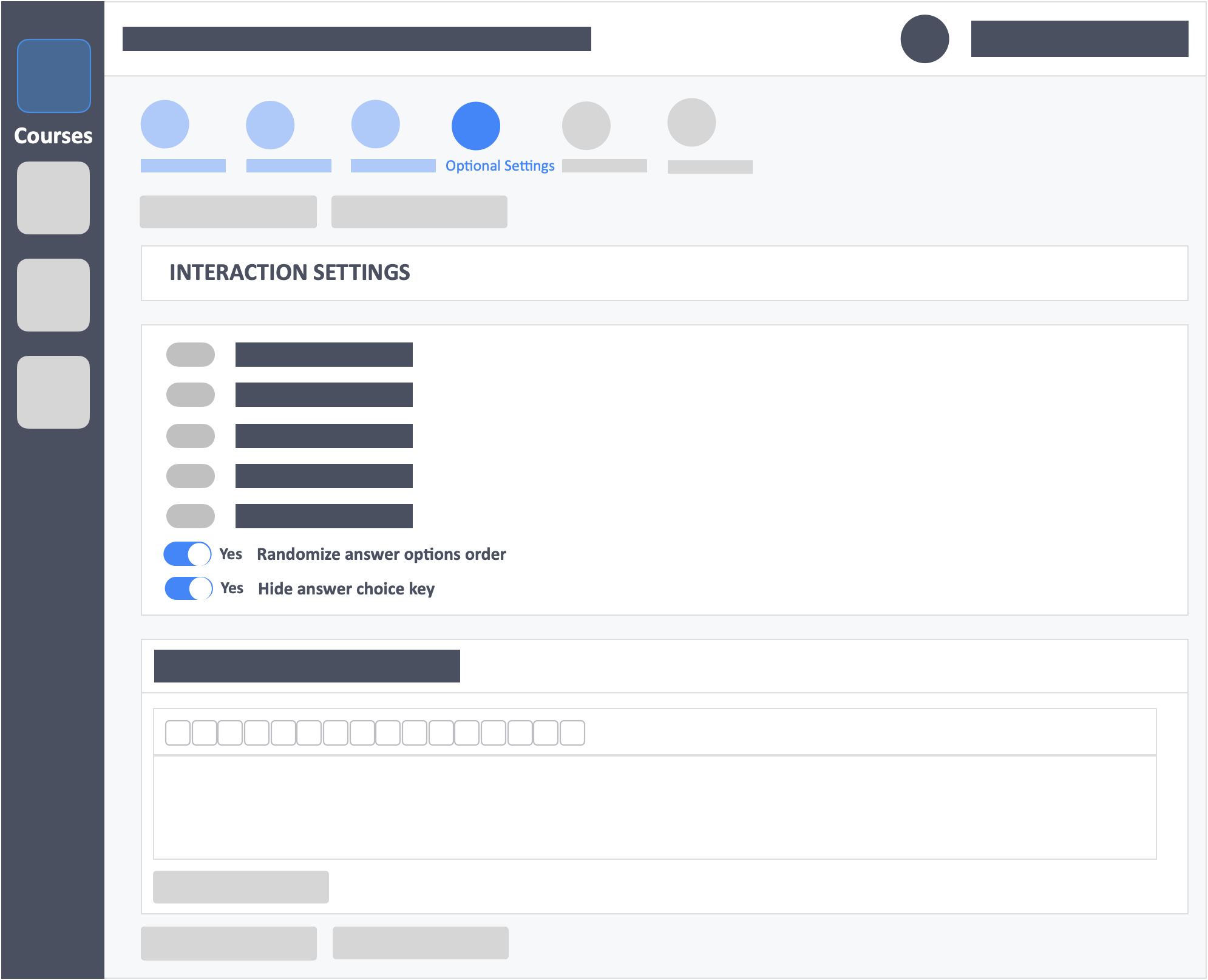Table of Contents
This article will teach you how to hide A, B, C, D in an IRAT’s answer choices.
Any instructor can create a multiple-choice questions the traditional way with [A, B, C] labels tagged to each answer option. This is still something that’s a foundational part of InteDashboard. But when the Randomize Answer Options Order is enabled. The [A, B, C] labels get associated with different answer choices.
In this case, InteDashboard will still assign the right and wrong answers without any issues, no matter what label is assigned to each answer. But you may run into some issues if you choose to go into presentation mode, since answer [A] for one learner might not be the same answer [A] for another learner.
To counter this, we are now giving you the option to hide the answer choice labels on your MCQ type questions. This way you can present your content without any confusion after your activities are finished. Now you can focus on the correct answer choice itself, and not the [A, B, C] labels when you choose to use the answer randomization feature.
This Guide is for:
- Super Admin
- Teacher Admin (Full-Access)
- Teacher, (Owner Full-Access)
Steps on How to Hide Answer Choices in IRAT.
Step 1 – In Step 4 of the activity creation process (Optional Settings) go to the interaction settings panel.
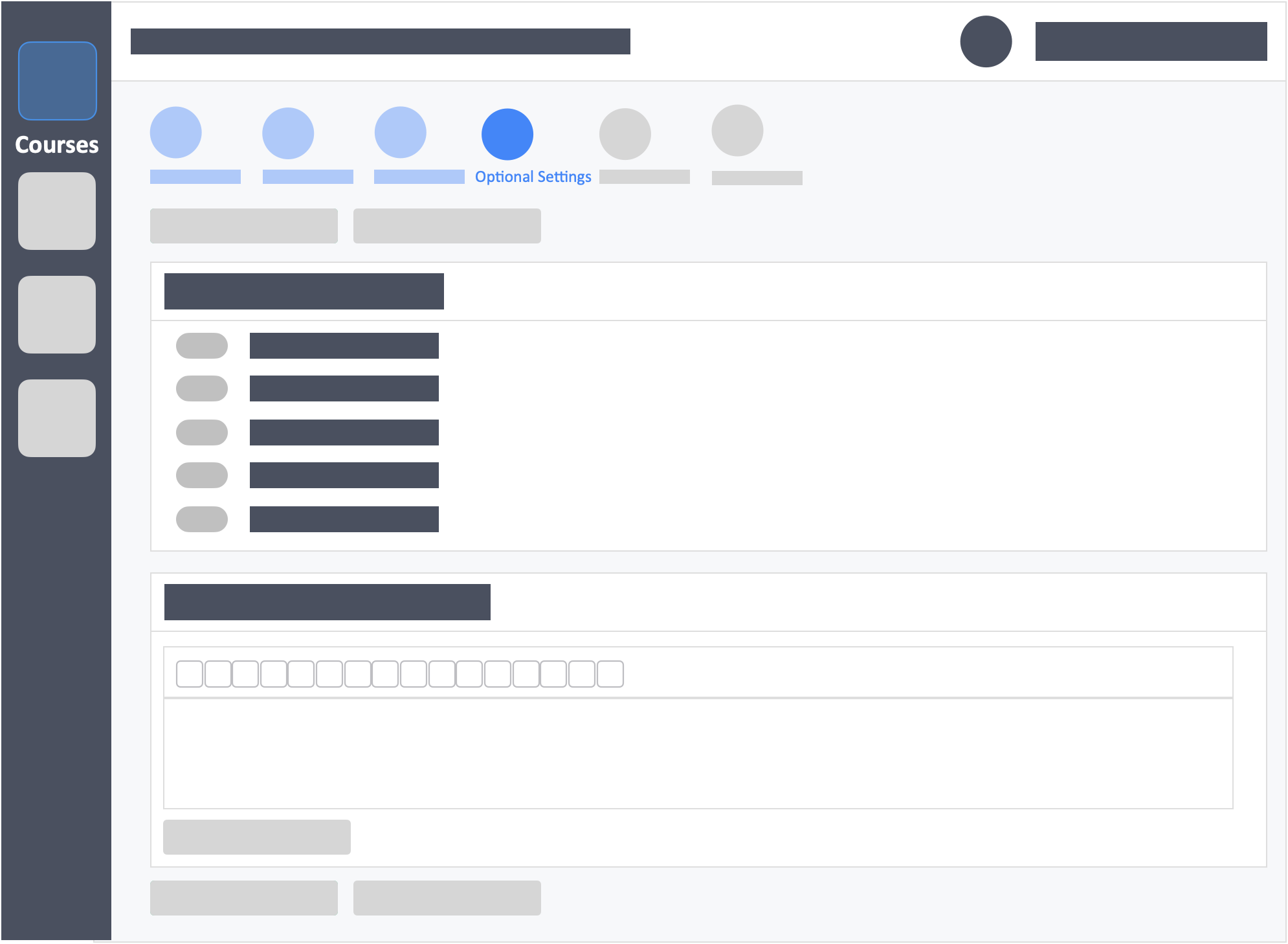
Step 2 – Toggle “Randomize Answer Options Order” to (YES).
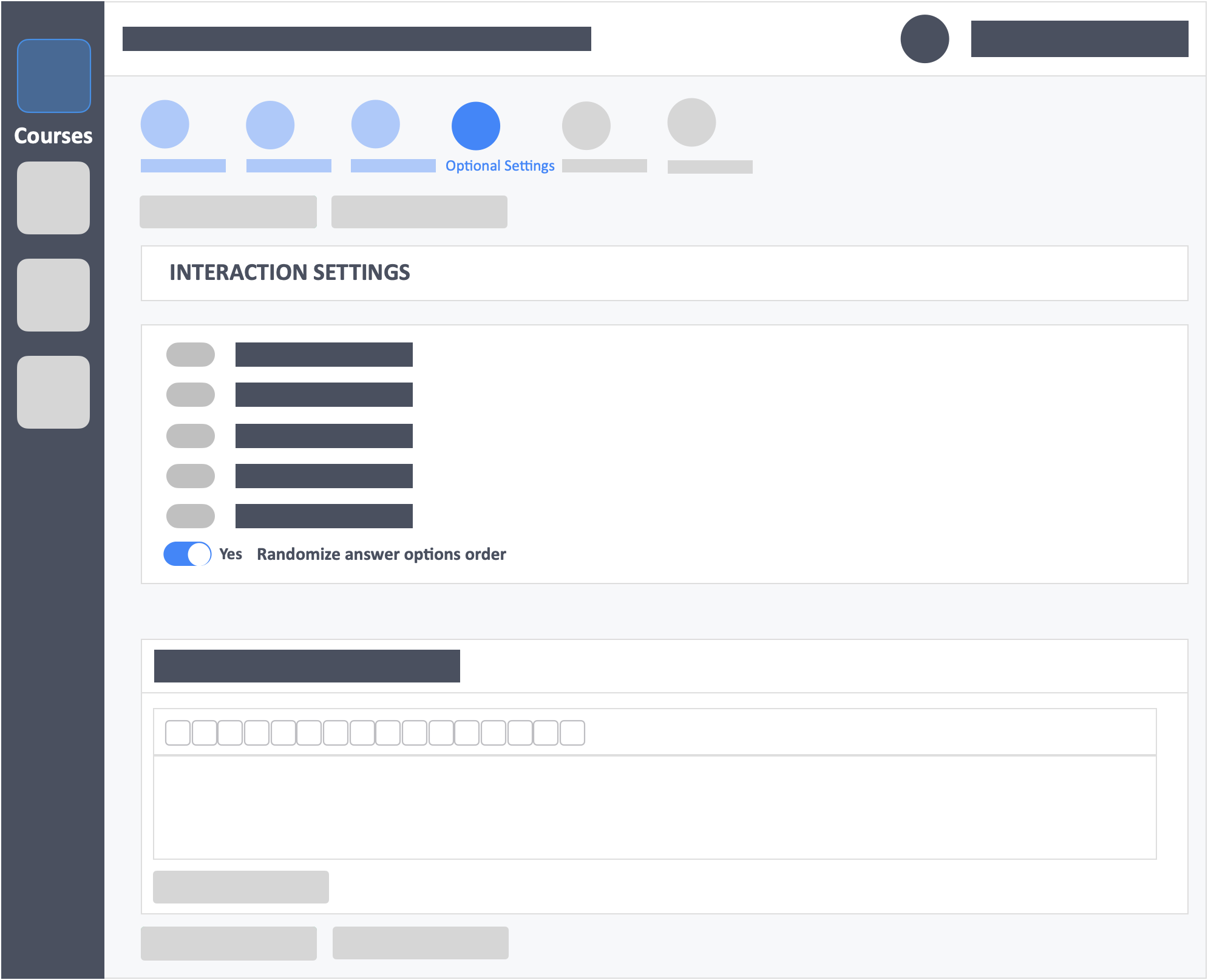
- A new option will appear under it.
Step 3 – Toggle “Hide Answer Choice Key” to (YES).