Table of Contents
This article will teach you how to run an IRAT & TRAT activity.
This Guide is for:
- Super Admin
- Teacher Admin (Full-Access)
- Teacher, (Owner Full-Access)
Steps on How to Run an IRAT in an IRAT & TRAT activity.
Step 1 – Click the button “Courses” on the left-side navigation.
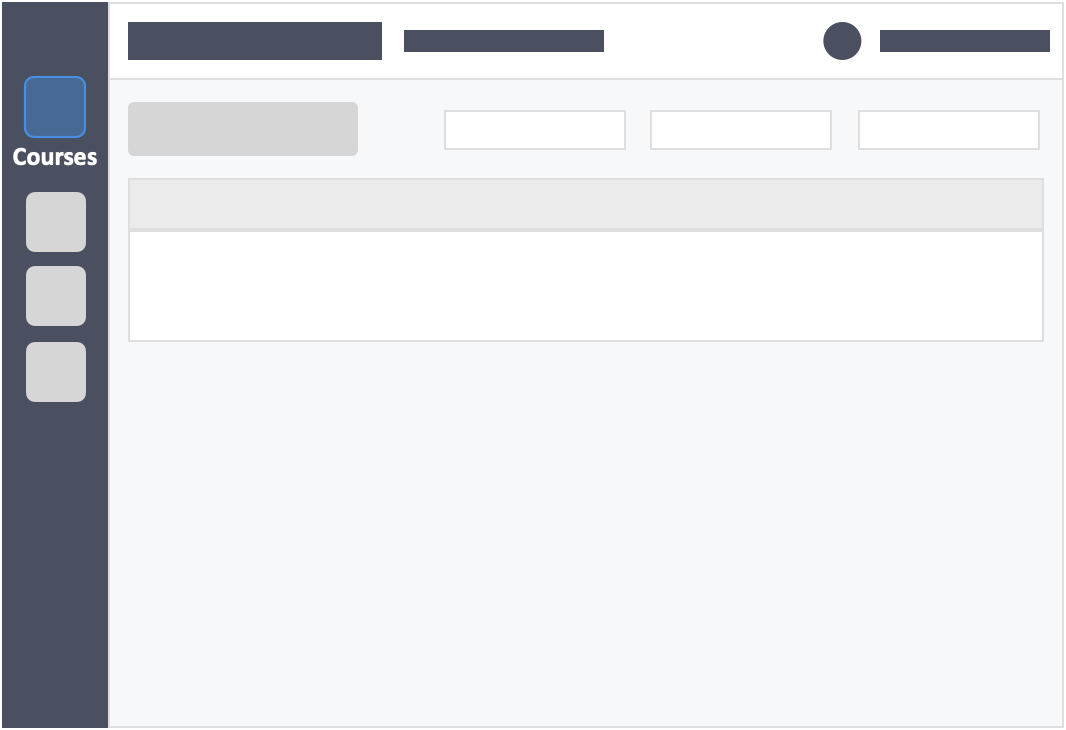
Step 2 – Click on the course in which the activity is in.
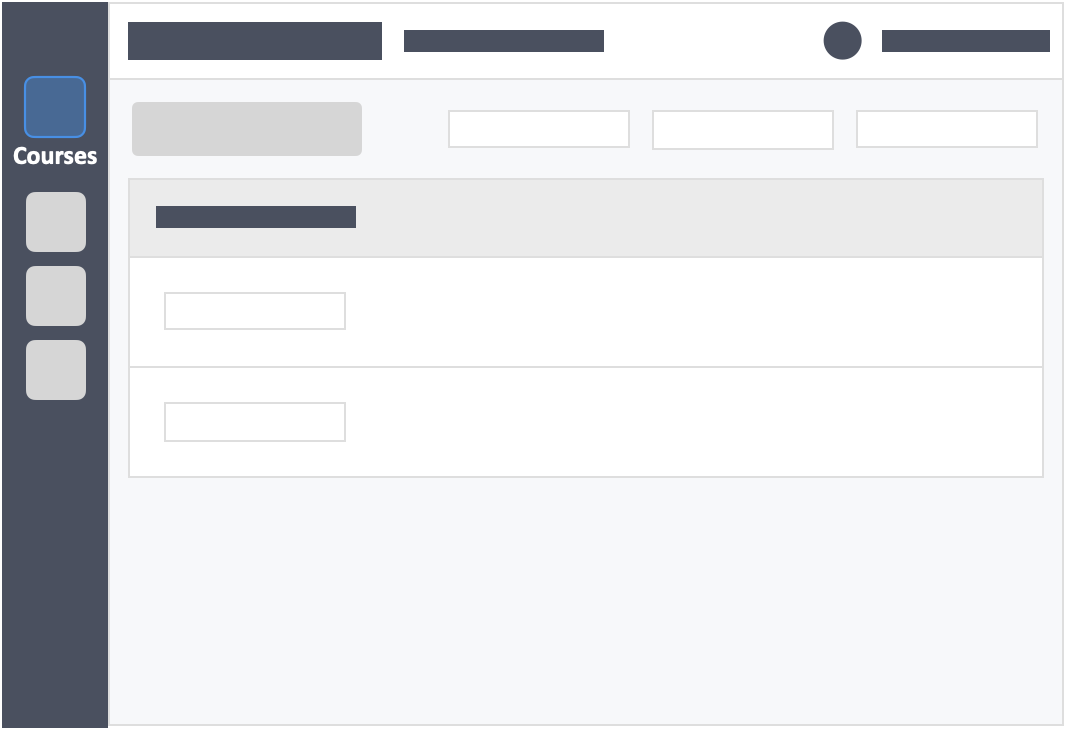
Step 3 – Click the blue button “Go to Dashboard”on the right-side of your actions column of the activity.
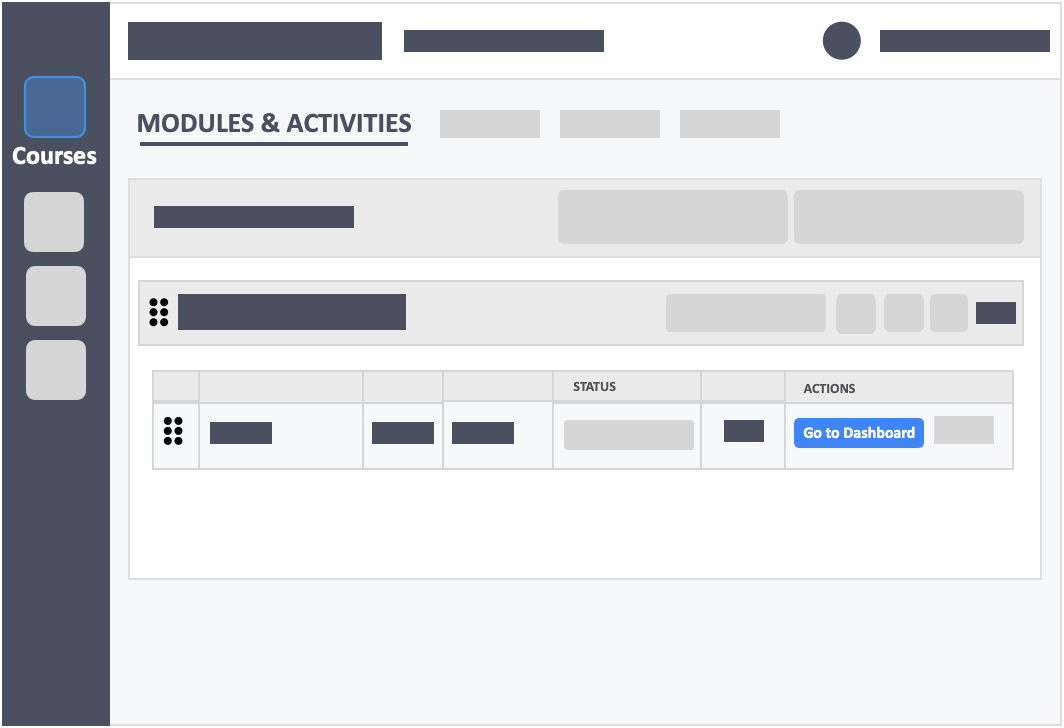
- You will see the IRAT and TRAT activity separately on your Dashboard.
- For asynchronous activities, the start period will begin when you publish the activity. For synchronous activities, you will need to physically press the start button within the instructors dashboard.
- To learn more on running a Synchronous IRAT How do I run synchronous activities?
- To learn more on running an Asynchronous IRAT How do I run an asynchronous IRAT activity?
Steps on How to Run a TRAT in an IRAT & TRAT activity.
Step 1 – Click the button “Courses” on the left-side navigation.
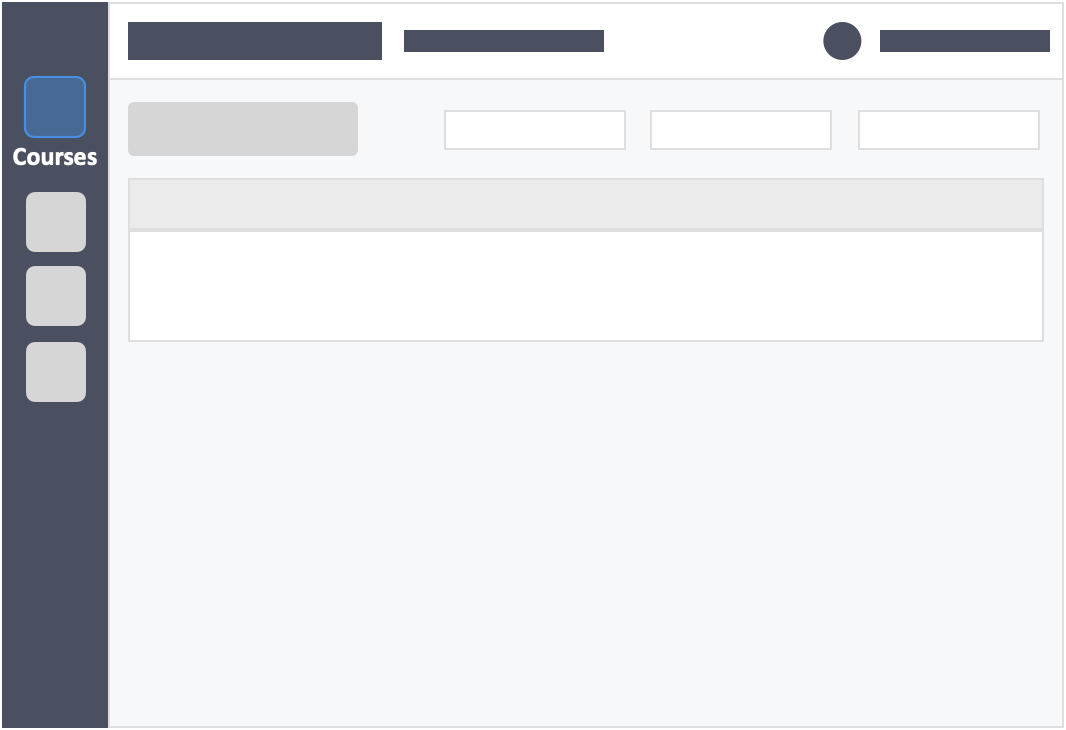
Step 2 – Click on the course in which the activity is in.
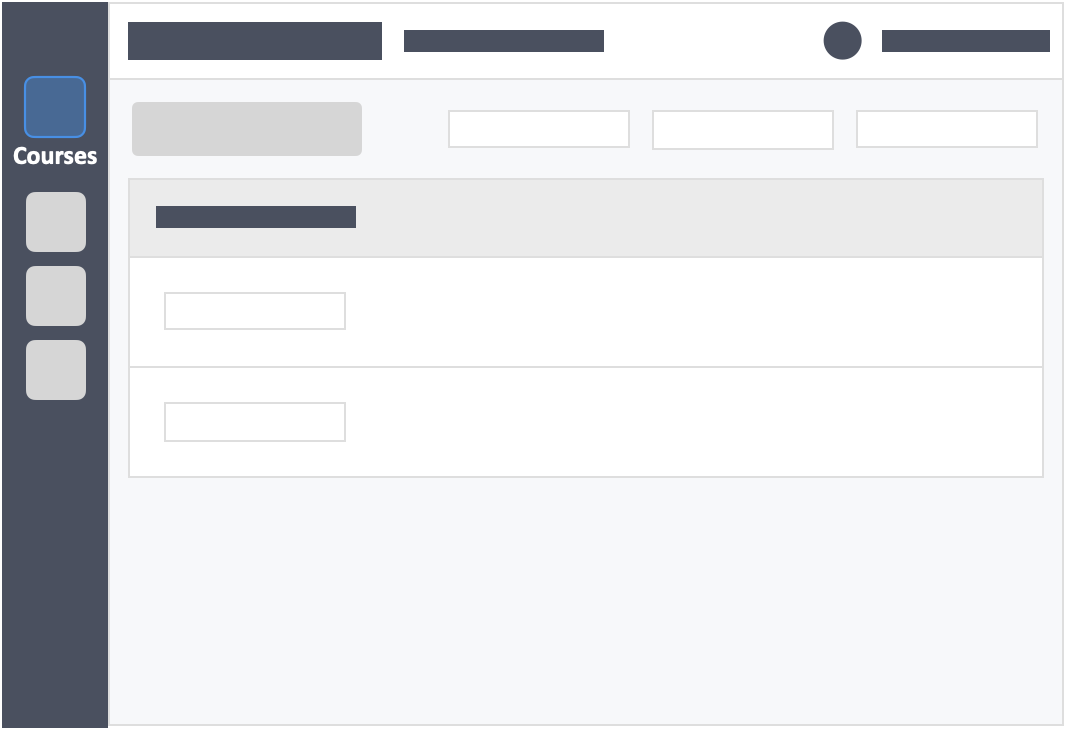
Step 3 – Click the blue button “Go to Dashboard”on the right-side of your actions column of the activity.
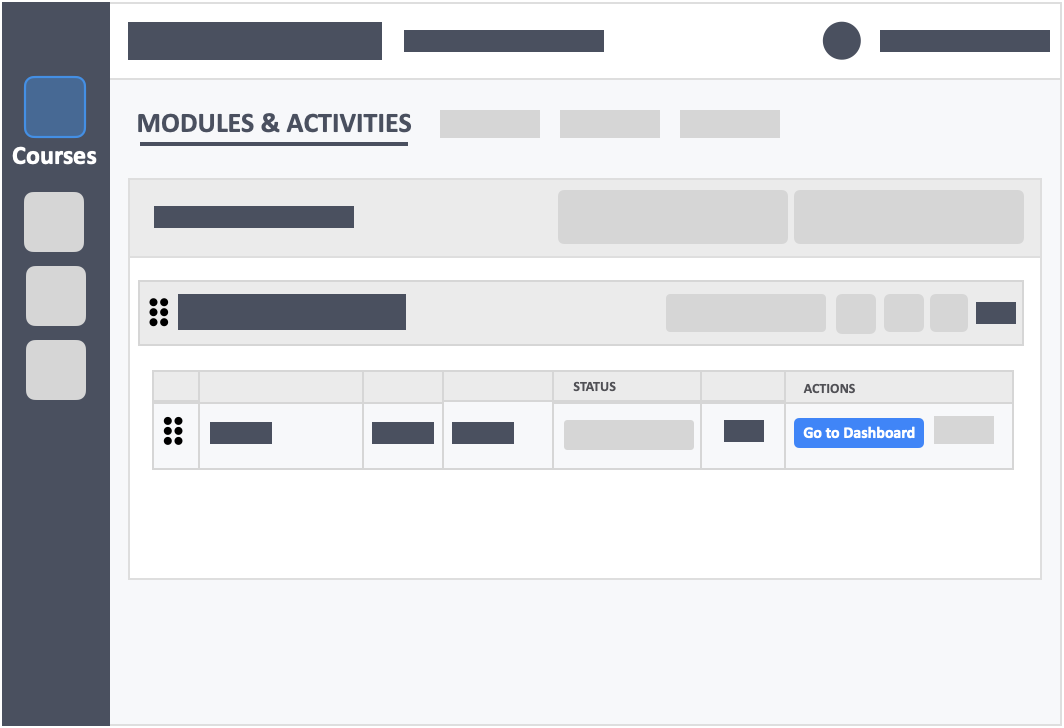
- You will see the IRAT and TRAT activity separately on your Dashboard.
- For asynchronous activities, the start period will begin when you publish the activity. For synchronous activities, you will need to physically press the start button within the instructors dashboard.
- To learn more on running a Synchronous TRAT How do I run synchronous activities?
- To learn more on running an Asynchronous TRAT How do I run asynchronous activities?
