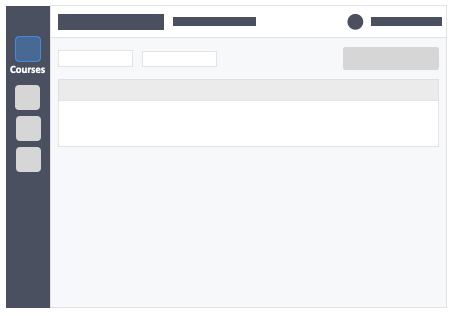This article will teach you how to view what courses learners are a part of. This Guide is for: Super Admin Teacher Admin (Full-Access) Teacher Owner (Full Access) Steps on How to View the Courses Associated with Learners. Step 1 – Click the button “People” on the left-side navigation. Step 2 – Click the “Students”… Continue reading How do I view the courses associated with learners?
Category: Getting Started
How do I reset an instructor’s password?
This article will teach you how to reset an instructor’s password. Account Super Administrators can reset any instructor’s [other Admins and regular teachers] password within their institution. If an instructor is having difficulties signing-in, or they forgot their username and password. This Guide is for: Super Admin Teacher Admin (Full-Access) Steps on How to Reset An Instructor’s… Continue reading How do I reset an instructor’s password?
How do I view the courses associated with instructors?
This article will teach you how to view what courses instructors are a part of. This Guide is for: Super Admin Teacher Admin (Full-Access) Teacher (Owner Full-Access) Steps on How to View the Courses Associated with Instructors. Step 1 – Click the button “People” on the left-side navigation. Step 2 – Click the “Teachers” tab… Continue reading How do I view the courses associated with instructors?
Learner Management
This article will teach you how to navigate through your People roster from within the left side menu. Please note that as you navigate through the information listed there. You will see all the instructors instructors in your organization as well as learners that have ever signed up for a course within your organization. This… Continue reading Learner Management
How do I change my account’s password?
This article will teach you how to change your account’s password. This Guide is for: Super Admin Teacher Admin (Full-Access) Teacher (Owner Full-Access) Learners Steps on How to Change Your Account’s Password. Step 1 – Click on the “Settings Icon” on the top-right corner of the page where your name is. Step 2 – Click… Continue reading How do I change my account’s password?
What are Roles?
This article will teach you what roles are in InteDashboard. There are 3 ROLES instructors have in InteDashboard–Super Admin, Admin Teacher and Teacher. This guide is for Super Admin Teacher Admin (Full-Access) Teacher (Owner Full-Access) Super Admin The Super Admin is the main point of contact when it comes to support and administrative communication between… Continue reading What are Roles?
What do the course access levels mean in InteDashboard?
This article will explain the course access levels and permissions on InteDashboard. InteDashboard enables instructors to share courses with other instructors. There are 3 access levels in InteDashboard – Course Owner, Full Access and Read-Only. This guide is for Super Admin Admin Teacher Teacher COURSE OWNER The course owner is the instructor who created the course. Course… Continue reading What do the course access levels mean in InteDashboard?
Run my first activity using the Dashboard
This article will teach you how to run your first activity using the dashboard. This Guide is for: Super Admin Teacher Admin (Full-Access) Teacher (Owner Full-Access) Steps on How to Run Your First Activity Using the Dashboard. Step 1 – Click the button “Courses” on the left-side navigation. Step 2 – Click on the course… Continue reading Run my first activity using the Dashboard
How do I add questions to an activity using the file upload method?
This article will teach you how to add questions to an activity using the file upload method. This Guide is for: Super Admin Teacher Admin (Full-Access) Teacher (Owner Full-Access) Steps on How to Add Questions to an Activity Using the File Upload Method. Step 1 – Click the button “Courses” on the left-side navigation. Step… Continue reading How do I add questions to an activity using the file upload method?
How do I add questions to an activity using the question bank method?
This article will teach you how to add questions to an activity using the question bank method. The Question Bank is a place where all instructors can input questions. Questions added to the bank are available to all instructors at an institutional level. The Question Bank is one of the most valuable features of InteDashboard.… Continue reading How do I add questions to an activity using the question bank method?
How do I add questions to an activity using the create new question method?
This article will teach you how to add questions to an activity using the create new question method. This Guide is for: Super Admin Teacher Admin (Full-Access) Teacher (Owner Full-Access) Steps on How to Add Questions to an Activity Using The Create New Question Method. Step 1 – Click the button “Courses” on the left-side… Continue reading How do I add questions to an activity using the create new question method?
How do I add questions to an activity using the copy & paste method?
This article will explain how to add questions to an activity using the Copy & Paste method. This Guide is for: Super Admin Teacher Admin (Full-Access) Teacher (Owner, Full-Access) Steps on How to Add Questions to an Activity Using the Copy and Paste Method. Step 1 – Click the button “Courses” on the left-side navigation.… Continue reading How do I add questions to an activity using the copy & paste method?
Where do I find the template to add questions to an activity?
This article shows you where to find the approved CSV template used to add questions during your activity setup. This Guide is for: Super Admin Teacher Admin (Full-Access) Teacher (Owner Full-Access) Steps on Where to Find the Template to Add Questions to an Activity. Step 1 – Click the button “Courses” on the left-side navigation.… Continue reading Where do I find the template to add questions to an activity?
How do I add instructor-users to our InteDashboard account?
This article will teach you how to add instructor-users to your InteDashboard account. This Guide is for: Super Admin Admin Teacher (Full-Access) Steps on How to Add Instructor-Users to your InteDashboard Account. Step 1 – Click the button “People” on the left-side navigation. Step 2 – Click on the blue button “+New Teacher” on the… Continue reading How do I add instructor-users to our InteDashboard account?
How do I share access with other instructors in my course?
This article will teach you how to share access to other instructors in your course. This Guide is for: Super Admin Admin Teacher (Full-Access) Teacher (Owner Full-Access) Steps on How to Share Access with Other Instructors in Your Course. Step 1 – Click the button “Courses” on the left-side navigation. Step 2 – Click the… Continue reading How do I share access with other instructors in my course?
How do I publish an activity?
This article will teach you how to publish your activity once you have created your activity and enrolled learners to your course as well as assigned them to teams or sections and are ready to launch the activity. Once you publish the activity, you won’t be able to go back and change the values set… Continue reading How do I publish an activity?
How do I create an activity?
Once you’ve determined how you would organize your course content into modules, you can create activities (IRATs, TRATs, Application Cases, and 360 Degree Evaluation) within them. This Guide is for: Super Admin Admin Teacher (Full-Access) Teacher (Course Owner, Full-Access) Steps on How to Create an Activity Step 1 – Click the green button “+New Activity”… Continue reading How do I create an activity?
How do I create a module?
Within your course, you can start creating modules or lesson plans. Organize your them by: By topic, i.e., Diffusion and Osmosis, Homeostasis, etc. By time, i.e., Week 1 Introduction to Biology, Week 2-3 Chemistry in Biology, etc. By examination content, i.e., Preliminary, Midterms, Finals, etc. This article will show you how to create modules. This Guide is for: Super Admin Admin Teacher (Full-Access)… Continue reading How do I create a module?
How do I create a course?
Welcome to InteDashboard! First thing you need to do is to create a course. These simple steps (with images) will walk you through course creation.